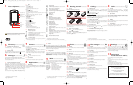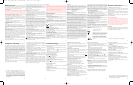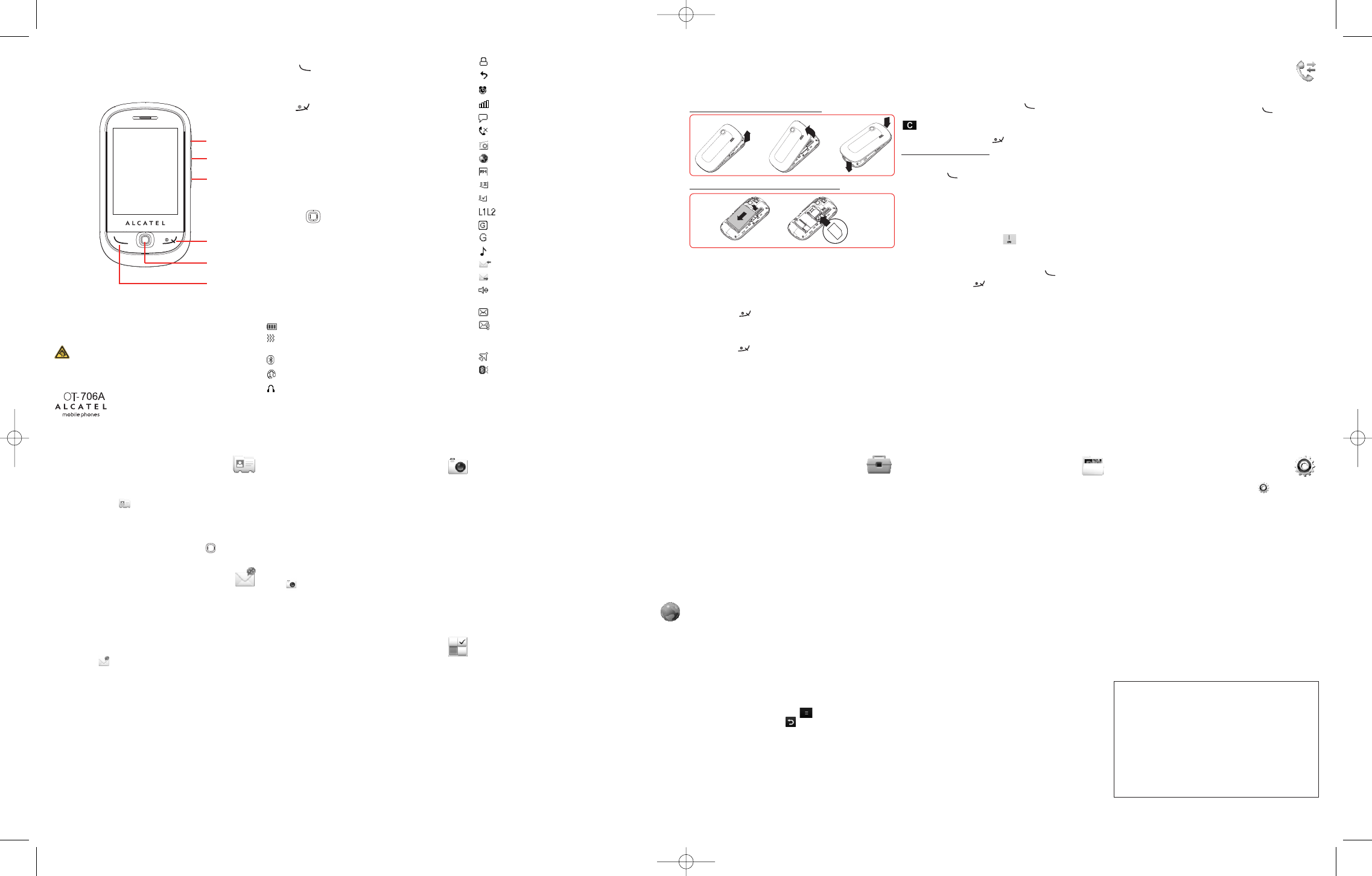
1
Your cellphone..............
1.1 Keys
S
end Key ( )
- Access call log from idle
- Accept an incoming call
-
To dial the number focused on the screen
End Key ( )
- Power on (long press)
-
Return back to idle from any other state
- Turn off the backlight and lock the screen (short press in idle
screen)
-
Long press in idle to access ‘quick profile + power off’
Navigation keys (in idle screen):
- Up to message
-
Down to Camera
- Left to alarm
- Right to Bluetooth menu
Central key ( )
- Open Main Menu in idle
- Confirm/ok/select in other state
Play/pause key (side middle key)
- Play/pause music
Volume keys (side keys)
- Adjust general volume (short press)
- Go or return to previous/next song (long press)
1.2 Main screen icons
(
1)
Battery charge level.
Vibrate alert: your cellphone vibrates, but does not ring
or beep with the exception of the alarm.
Bluetooth status (Blue -Activated).
Bluetooth status (Connected to an audio device).
Headset connected.
8.2 Radio
Your cellphone is equipped with FM radio
(1)
with RDS functionality.
You can use the application as a traditional radio with saved channels
or withparallel visualinformation relatedto the radioprogram on the
display if you tune to stations that offerVisual Radio service.You can
listen to it while running other applications.
8.3 Image viewer
A library links to thepictures in"My creations" and "My images" in
cellphone to be shown in list, slide, or thumbnail, set as Wallpaper,
Screen saver, Power on/off display,and Contact ID, or sent by
MMS,Bluetooth.
9
Web ........................
Internet isa mobile internetportal service whichallows you toobtain
information such as weather conditions, news, sport and download
new ringtones,wallpapers,music.
Homepage • Launch the Web browser with the homepage of
the default profile.
Bookmarks • Access your favorite sites.
Recent pages • Pages which you recently browsed.
Offline pages • Pages available for offline viewing.
Go to URL • Enter the URL ofWeb site.
Profiles • Customize yourWeb access.
Keypad locked.
Call forwarding activated: your calls are forwarded .
Alarm clock or appointment(s).
L
evel of network reception.
Voicemail message or PUSH message arrived.
Unanswered calls.
R
adio is on.
Web alerts
(
1)
.
R
oaming.
M
emory card scanning in progress.
Memory card scanning completed.
Line switching
(
2)
:indicates the selected line.
GPRS attached.
GPRS connecting.
M
usic player active.
Message receipt in progress.
Sending a message.
Silence mode: your cellphone does not ring, beep or
vibrate.
Message unread.
Messagelist is full:your cellphonecannot accept any new
messages.You must access the message list and delete at
least one message on your SIM card.
Flight mode.
Bluetooth headset connected.
10
Tools........................
10.1 Services
Contact your network operator to check service availability.
10.2 Alarm
Your cellphone has a built-in alarm clock with a snooze feature.
10.3 Bluetooth
To use your cellphone with a Bluetooth device,you need to proceed
in two steps:
- Pair and register the device to your cellphone,
- Select it to use hands-free communication. Only one Bluetooth
audio device (yourBluetooth headsetor your Bluetoothcar kit)can
be connected during the communication.
10.4 Calendar
Once you enter this menu from "Tools", there is a monthly-view
calendar for you to keep track of important meetings,appointments,
etc.Days with events entered will be marked in color.
10.5 Calculator
Enter a number, select the type of operation to be performed, and
enter the secondnumber,then press key todisplay the result.To
return to the main screen,click area.
10.6 Memo
You can create a Text note or Voicememo by accessing "Memo".
10.7 World clock
TheWorldclockshows currentlocaltime and thetime indifferent cities.You
mayview upto 3citiesat onetime (Options\Setas mycity).Also,youcan
addamaximumof10newcitiestothelist(Options\Add).
3
Calling............................
3.1 Making a Call
D
ial the desired number then press the key to place the call. If
youmake amistake,you candelete the incorrect digitsby pressing the
.
To hang up the call,press the key.
Making an emergency call
I
f your cellphone is covered by the network,dial emergency number
and press the key to make an emergency call.This works even
without a SIM card and without typing the PIN code
(
1)
.
3.2 Calling your voicemail
(2)
Your voicemail is provided by your network to avoid missing calls. It
w
orks like an answering machine that you can consult at any time.To
access your voicemail,hold down key.
3.3 Receiving a call
W
hen you receive an incoming call, press the key to talk and
then hang up using the key.
3.4 Available functions during the call
During a call,you can use your directory,short messages,etc.without
losing your correspondent.
11
File manager ..........
11.1 My music
Choose an audio for the Power on/off screen,for an incoming call, a
message alert,power on/off ringtone or an alarm and scheduler.
11.2 My images
You can select an image or a photo as wallpaper,ON/OFF screen,or
assign it to a contact in the directory.
11.3 My videos
The "My videos" album contains all video clips downloaded to the
phone or memory card.
11.4 My photos
This feature stores all the photos captured by your cellphone.
11.5 Other files
Store files of unsupported format.
11.6 Memory card
You can access all files stored in memory card here.
11.7 Memory status
Indicates how much space is used and how much is currently free on
your cellphone and memory card (if any).
4
Calls ........................
4
.1 Call log
You can access your call memory by pressing from the idle
screen. Choose the option of the desired list: Outgoing call(s),
M
issed call(s),Answered call(s).
4.2 My numbers
Type in or modify your cellphone number or the number to access
y
our voicemail and confirm by clicking. Your cellphone number is
usually written on your SIM card.
4.3 Billings
You can access different items with this option: Amount, Duration,
GPRS counter,Beep duration.
4.4 Call settings
(1)
You can access a number of items with this option: Call waiting, Call
forwarding,Call barring,Caller ID,Auto redial.
12
Settings ..................
From the main menu, select the menu icon and select the
function of your choice in order to customize your cellphone:
Profiles,Touch settings, Display, Time and date, Languages, Headset
mode, Screen lock, Numeric keys, Input mode,Vocabulary, Security,
Network,Connectivity,Call settings.
13
Latin input
mode/character table
(1)
To write messages,there are two writing methods:
- Normal:
This mode allows you to type text by choosing a letter or a sequence
of characters.
- Predictive with the Zi mode:
This mode speeds up the writing of your text.
Press thekey onceand the word willbe modified each timeyou press
a key. As you go on,the word will keep changing.
12
3
456
5
Directory................
5.1 Consulting your directory list
In Idle interface,click icon to access the contacts.
5.2 Create contact
Select thecontactslist inwhich you wishto add acontact to,pressthe
"Options" softkey,select "Create contact" then .
6
Messages ................
Youcancreate,editandreceiveSMSandMMS
(1)
withthiscellphone.
MMS enables you to send images, photos, animations and sounds to
other compatible cellphones.
6.1 Create text/multimedia message
(1)
You can click in idle interface to create a message. Or select
"Messages"from theMain Menu tocreate text/multimedia messages.
Youcan type a message,but you can also modifya predefinedmessage
in "Templates" or customize your message by adding pictures,
photos,sounds,titles,etc.(only available while editing an MMS).While
writing a message, select "Options" to access all the messaging
options.
Youcansavestandard messages toDrafts orTemplates (MMSonly).
7
8
9 10
ALCATEL is a trademark of
Alcatel-Lucent and used under license by
TCT Mobile Limited.
All rights reserved ©Copyright 200
TCT Mobile Limited.
TCT Mobile Limited reserves the right to alter
material or technical specification without prior notice.
11
12
(1)
Depends on local regulations.
(2)
Contact your network operator to check service availability.
(1)
Contact your network operator to check service availability.
English - CJB2221ALAAA
Prolongedexposuretomusicatfullvolumeonthemusicplayermaydamage
thelistener'shearing.Setyourcellphonevolumesafely.Useonlyheadphones
recommendedbyTCTMobile Limitedand itsaffiliates.
7
Camera ..................
Your cellphone is fitted with a camera for taking photos that you can
use in different ways:
- store them in your "File manager":
- send them in a multimedia message (MMS) to a cellphone or an
email address;
- customize your main screen;
- select them as incoming call image to a contact in your directory;
- transfer them by data cable or microSD card to your computer;
7.1 Camera
Select to access the function from main menu.
7.2 My creations
This feature stores all the photos captured by your cellphone.
8
Applications............
8.1 Music player
Access to mainmenu "Applications" and select "Music player".You
will have full flexibility of managing music both on your cellphone and
memory card.
2
Getting started ............
2
.1 Let’s go
Removing and installing the back cover
I
nserting and installing the battery,SIM card
Place the SIMcard with the chipfacing downwards and slideit into its
housing. Make sure that it is correctly inserted.To remove the card,
press it and slide it out.
2
.2 Power on your cellphone
Hold down the key until the cellphone powers on.
2.3 Power off your cellphone
Hold down the key untilthe pop-up"Profiletab" appears,then
select "Power off" and confirm.
(1)
The quality of the radio depends on the coverage of the radio
station in that particular area.
(1)
For specificlanguages as Chinese,please see specificinput leaflets.
(1)
Depending on your network operator.
(
1)
The icons and illustrations in this guide are provided for
informational purposes only.
(1)
Depending on your network operator.
(2)
Contact your network operator to check service availability.
Side key/Volumekey
Middlekey/Playand
Pause key
Side key/Volumekey
Send key
Navigationand
OK key
End key
IP3217_706A_QG_Eng_USA_06_101022:Layout 2010-10-22 9:26 Page 1