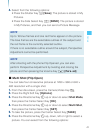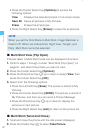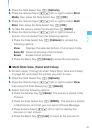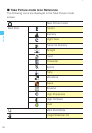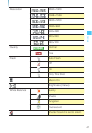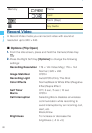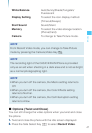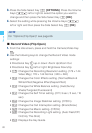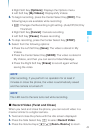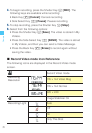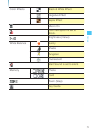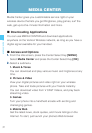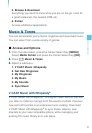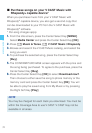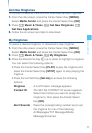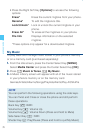69
Camera
• Right Soft Key [Options]: Displays the Options menu
• Left Soft Key [My Videos]: Displays My Videos
3. To begin recording, press the Center Select Key [REC]. The
following keys are available while recording:
• #: Changes the Recording Light setting. (Auto/Off/On/Only
This Shot)
• Right Soft Key [Cancel]: Cancels recording
• Left Soft Key [Pause]: Pauses recording
4. To stop recording, press the Center Select Key [STOP].
5. Select from the following options:
• Press the Left Soft Key [Save]. The video is stored in My
Videos.
• Press the Center Select Key [SEND]. The video is stored in
My Videos, and then you can send a Video Message.
• Press the Right Soft Key [Erase] to record again without
saving the video.
NOTE
After recording, if you perform no operation for at least 2
minutes or close the phone, the video is automatically saved
and the camera is turned off.
NOTE
The LED next to the lens turns red while recording.
k Record Video (Twist and Close)
When you twist and close the phone, you can record video in a
manner similar to a digital camera.
1. Twist and close the phone with the idle screen displayed.
2. Press the Side Select Key . to select Record Video.
3. Press the Volume Keys <> [Zoom-/Zoom+] to zoom.