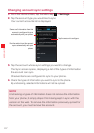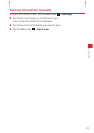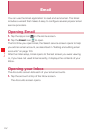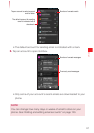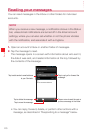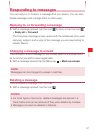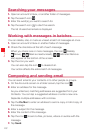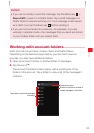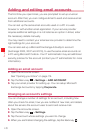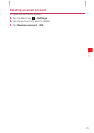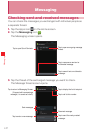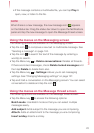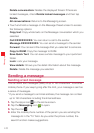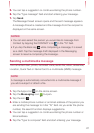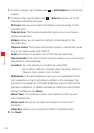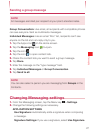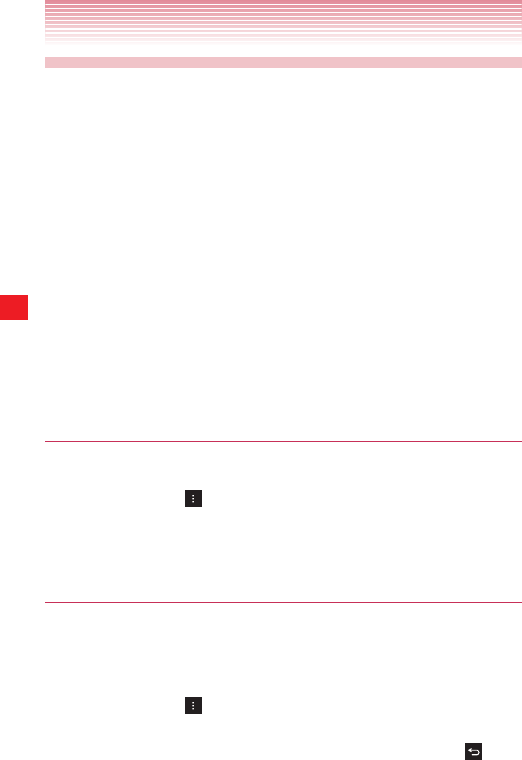
120
Email
Adding and editing email accounts
The first time you open Email, you are prompted to set up an email
account. After that, you can configure Email to send and receive email
from additional accounts.
You can set up the same email accounts used on a PC in a web
browser or with another email application. If your service provider
requires additional settings or is not listed as an option in Email, enter
the necessary details manually.
You may need to contact your email service provider to determine the
right settings for your account.
You can also set up a Microsoft Exchange ActiveSync account
(Exchange 2003, 2007 and 2010), to use the same email accounts on
a PC using Microsoft Outlook. Your IT administrator may set additional
security policies for the account (contact your IT administrator for more
information).
Adding an email account
1. Open the Accounts screen.
See “Opening your Inbox” on page 114.
2. Tap the Menu key > Settings > ADD ACCOUNT.
3. Tap your email provider for setting up. You can setup Microsoft
Exchange Accounts by tapping Corporate.
Changing an account’s settings
You can change a number of settings for an account, including how
often you check for email, how you are notified of new mail, and details
about the servers the account uses to send and receive mail.
1. Open the Accounts screen.
2. Tap the Menu key > Settings.
3. Tap the account whose settings you want to change.
4. When you are finished changing the settings, tap the Back key .