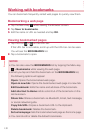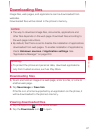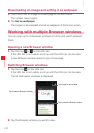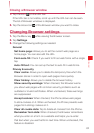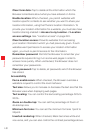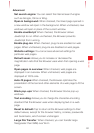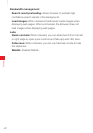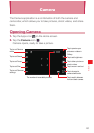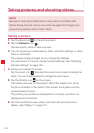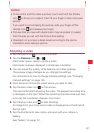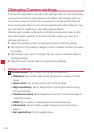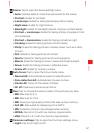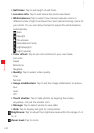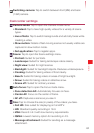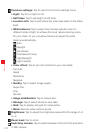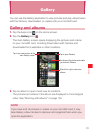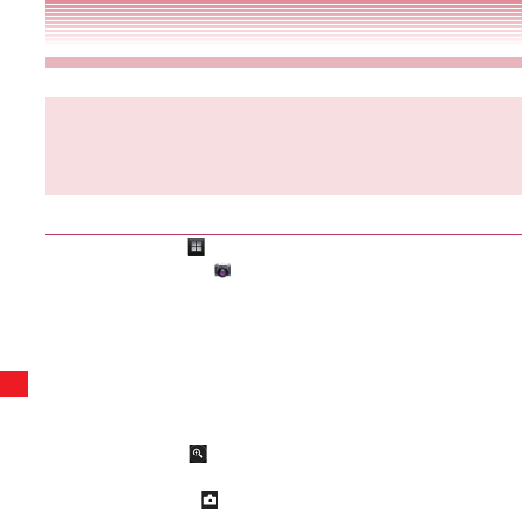
144
Camera
Taking pictures and shooting videos
NOTE
Be sure to clean the protective lens cover with a microfiber cloth
before taking pictures. A lens cover with smudges from fingers can
cause blurry pictures with a “halo” effect.
Taking a picture
1. Tap the Apps icon on the Home screen.
2. Tap the Camera icon .
Camera opens, ready to take a picture.
3. You can adjust your white balance, flash, and other settings, or leave
them on automatic.
The preview image changes as you change the settings.
For instructions on how to change Camera settings, see “Changing
Camera settings” on page 146.
4. Frame your subject on screen.
Tap the zoom icon
, then tap the current zoom level to display the
slider. You can drag the slider to change the zoom level.
5. Tap the Shutter icon on the screen.
The camera focuses on the subject. When the subject is in focus,
the focus indicator in the center of the screen turns green and the
camera takes a picture.
The picture you just took is displayed for a moment, and then it is
displayed as a thumbnail.
6. Tap the thumbnail to view, share, and work with your pictures in
Gallery. See “Gallery” on page 151.