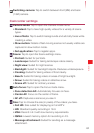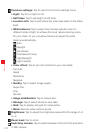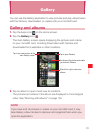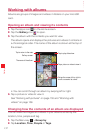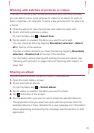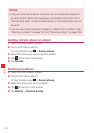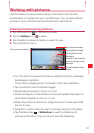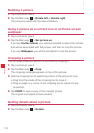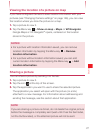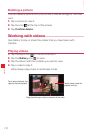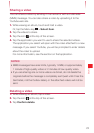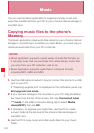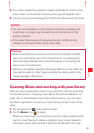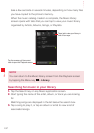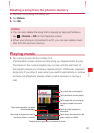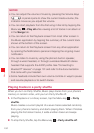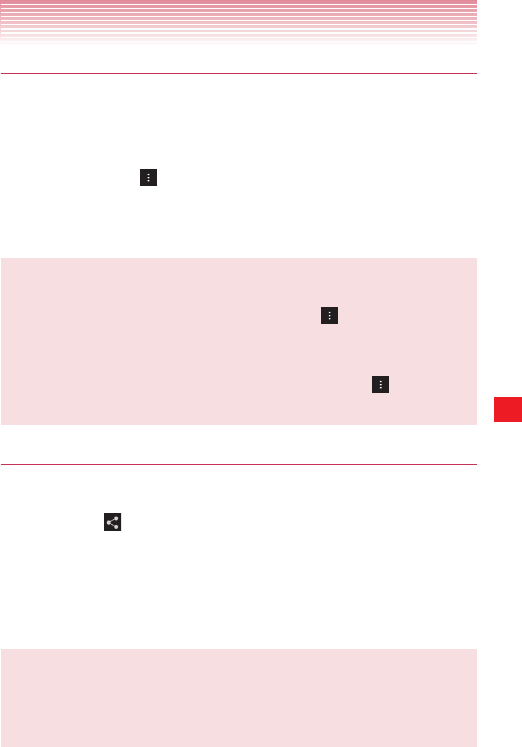
157
Gallery
Viewing the location of a picture on map
If you have configured Camera to save location information with your
pictures (see “Changing Camera settings” on page 146), you can view
the location where you took the picture on a map.
1. Tap a picture to view it.
2. Tap the Menu key > Show on map > Maps or VZ Navigator.
Google Maps or VZ Navigator
®
opens, centered on the location
stored in the picture.
NOTES
• For a picture with location information saved, you can remove
location information by tapping the Menu key
> Remove
location information.
• For a picture without location information saved, you can add
current location information by tapping the Menu key
> Add
location information.
Sharing a picture
You can share a picture by sending it to friends.
1. Tap a picture to view it.
2. Tap the icon at the top of the screen.
3. Tap the application you want to use to share the selected picture.
The application you select will open with the picture (or a link)
attached to a new message. For information about addressing and
sending the message, see the section about that application.
NOTE
If you are sharing a picture via Gmail, do not delete the original picture
before the message is completely sent (wait until it has the Sent label,
not the Outbox label), or the attached picture will not be sent.