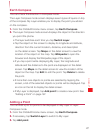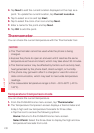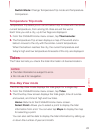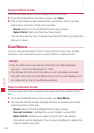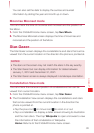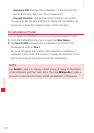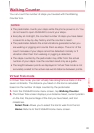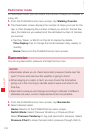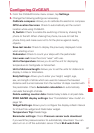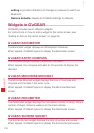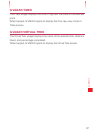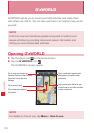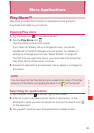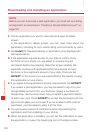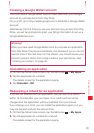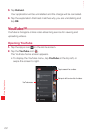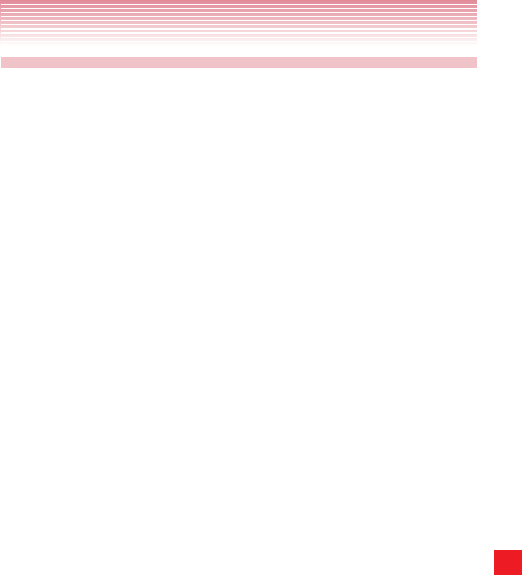
195
G’zGEAR
®
Configuring G’zGEAR
1. From the G’zGEAR Home menu screen, tap Settings.
2. Change the following settings as necessary.
Calibrate compass: Allows you to calibrate the electronic compass.
GPS Location Services: Check to automatically set the current
location while using G’zGEAR.
G_Switch: Check to enable the switching of tools by shaking the
phone to the left. When shaking the phone, be sure to hold the
phone firmly and make sure not to hit the phone against nearby
objects.
Save last mode: Check to display the previously displayed mode
when starting a tool.
Pedometer: Check to count your steps with the pedometer.
Icon wear-out: Have the icons “wear” with use.
Unit of temperature: Allows you to set the unit for displaying
temperature to Centigrade or Fahrenheit.
Unit of distance/length: Allows you to set the units for distance to
display in miles or Kilometers.
Body Settings: Allows you to enter your height, weight, age,
sex, and length of stride which are used to measure the traveled
distance and burned calories from the number of steps counted with
the pedometer. Check Automatic calculation to automatically
calculate the length of stride.
Delete walking counter data: Delete today’s data or all past data.
STAR GAZER display settings: See “Constellation View mode” on
page 191.
Widget Settings: Allows you to configure the display refresh interval
for Virtual Trek widget and Pedometer widget.
Temperature Trip: Delete flags.
Barometer settings: Check Pressure sensor auto download
if you want the pressure sensor to automatically download. You can
also turn on or off the automatic server. Check BLE watch link