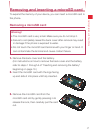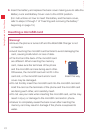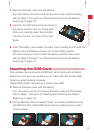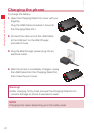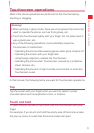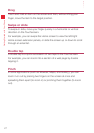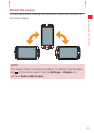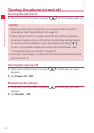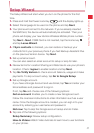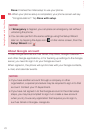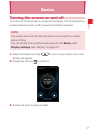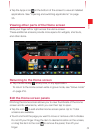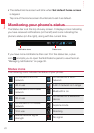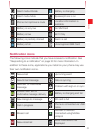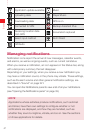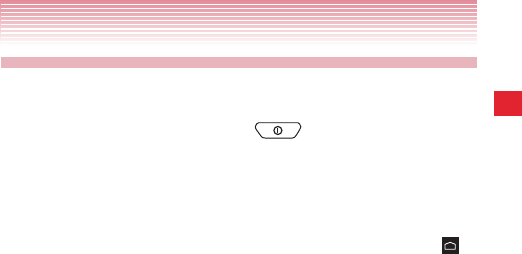
25
Getting Started with Your Phone
Setup Wizard
The Setup Wizard will start when you turn on the phone for the first
time.
1. Press and hold the Power/Lock Key until the display lights up.
2. Select the language to be used on the phone and tap Next.
3. Your phone will connect to the network. If you’ve already inserted
the SIM Card, the device will automatically be activated. Then your
phone will display your new Verizon Wireless Mobile phone number.
Tap Next > Next. If SIM Card is not inserted, tap the Home key
and tap Leave Wizard.
4. If Sync contacts is checked, you can restore or backup your
contacts from your previous phone if you had Backup Assistant Plus
on the previous Verizon device. Tap Next.
5. Set up email account.
You can also select an email account to setup or skip for later.
6. Review terms for Location Sharing and Data Use to use your phone’s
location. Check I agree to enable location and tap Next.
7. Tap Go To My Verizon to check account balance, usage and make
payments. To skip account setup, tap Go to Google Setup.
8. Set up Google account.
If you have a Google Account and use Gmail, tap Yes and enter your
Email address and password to sign in.
If not, tap No and choose one of the following options:
Get an account: Enables you to create a new Google account.
Follow the onscreen instructions to enter information such as a user
name. Once the Google account is created, you can sign in to your
account by entering your username and password.
Not now: Tap to skip the Google account setup and do it later.
9. Tap one of the following options:
Setup Summary: Review setup configuration.
How-to Videos: Watch Video tutorials to learn how to use functions
on your phone.