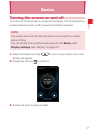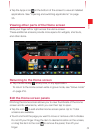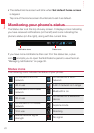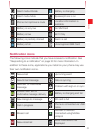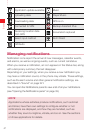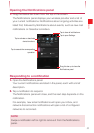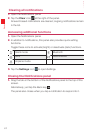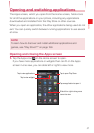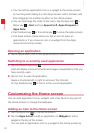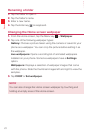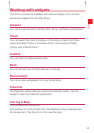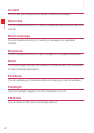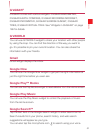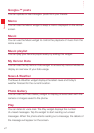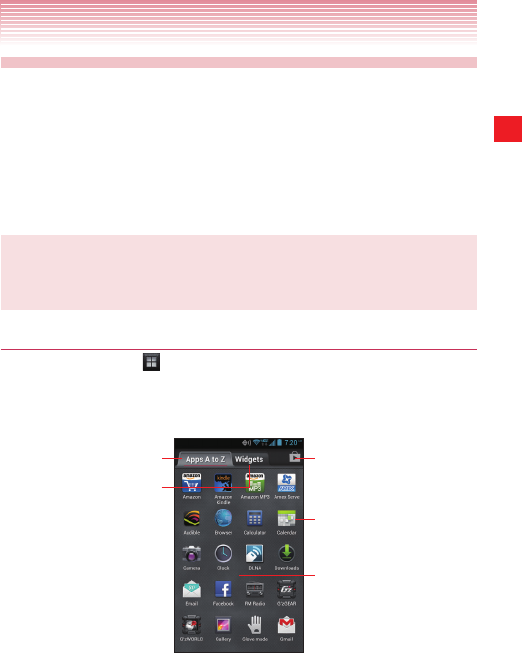
35
Basics
Opening and switching applications
The Apps screen, which you open from the Home screen, holds icons
for all of the applications on your phone, including any applications
downloaded and installed from the Play Store or other sources.
When you open an application, the other applications being used do not
exit. You can quickly switch between running applications to use several
at once.
NOTE
To learn how to discover and install additional applications and
games, see “Play Store™” on page 199.
Opening and closing the Apps screen
1. Tap the Apps icon on the Home screen to open.
If you have more applications or widgets than can fit on the Apps
screen in one view, you can slide left or right to view more.
Tap to view applications.
Tap to view widgets.
Tap to open Play Store.
Tap an application to open it.
Slide left or right to bring more
icons into view.