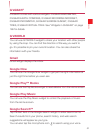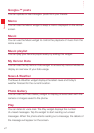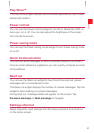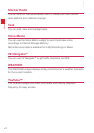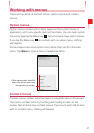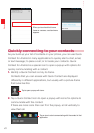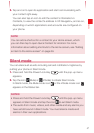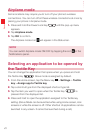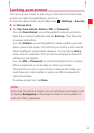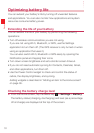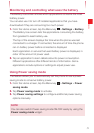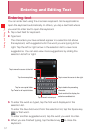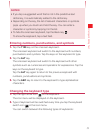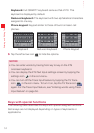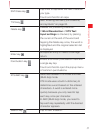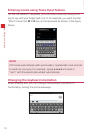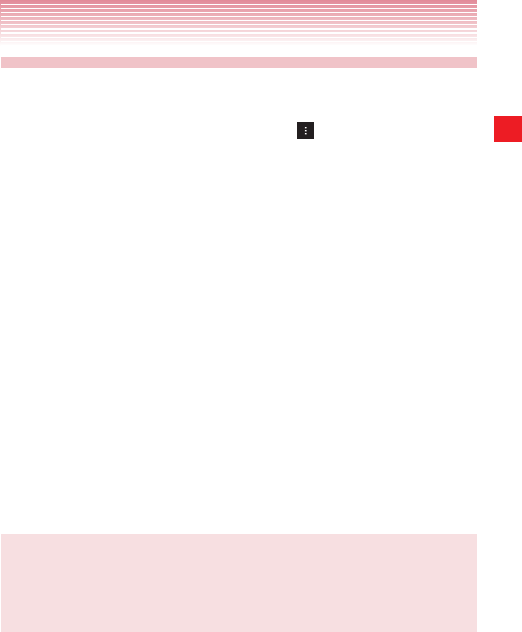
49
Basics
Locking your screen
You can lock your screen so that only you can unlock it to place calls,
access your data, buy applications, and so on.
1. From the Home screen, tap the Menu key > Settings > Security.
2. Tap Screen lock
3. Tap Tap, Face Unlock, Pattern, PIN, or Password.
If you tap Face Unlock, you will be guided to look at your phone.
Read the on-screen notification and tap Set it up. Then follow the
on-screen instructions.
If you tap Pattern, you will be guided to create a pattern you must
draw to unlock the screen. The first time you do this, a short tutorial
about creating an unlock pattern appears. You can tap the Retry
at any time for a refresher. Then you will be prompted to draw and
redraw your own pattern.
If you tap PIN or Password, you will be prompted to set a numeric
PIN or a password you must enter to unlock your screen.
The next time you turn on your phone or wake up the screen, you
must draw your unlock pattern or enter your PIN or password to
unlock the screen.
To release screen lock, tap None.
NOTE
Even when the screen is locked, you can still place an emergency call
by tapping Emergency on the screen to draw an unlock pattern or
enter your PIN or password.