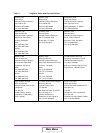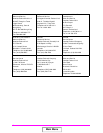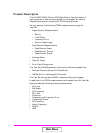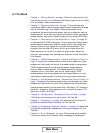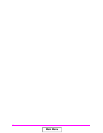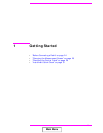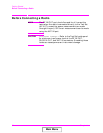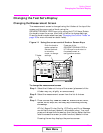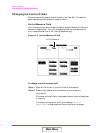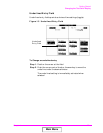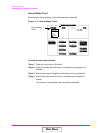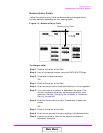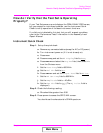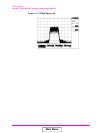Chapter 1 25
Getting Started
Changing the Test Set’s Display
Changing the Test Set’s Display
Changing the Measurement Screen
The measurement screen is changed using the titlebar at the top of the
screen and the cursor-control knob, using the
GENERATOR/ANALYZER keys, or by using the UTILS keys. Rotate
the knob to move the cursor from field to field or to change settings.
Press the knob to make selections (see “Changing the Control Fields” on
page 26 for more information about fields).
Figure 1-1 Using the cursor-control Knob or Screen Keys
To change the measurement screen
Step 1. Select the titlebar at the top of the screen (placement of the
titlebar may vary slightly on some screens).
Step 2. Select the measurement screen from the list of choices.
OR
Step 1. Press a screen key:
CDMA Gen, CDMA Anl, Code Dom, RF Gen, RF Anl,
Spec Anl, AF Anl, Scope, Prev, Inst Config, Help, Printer Config, I/O Config,
Error Message.
AF Anl, Scope, Printer Config, I/O Config, and Error Message
are shifted functions (labeled in blue above a key). You must
press and release the blue
Shift key then the key below the blue
label to access the screen (or other function) labeled in blue.
Pressing the
Prev key displays the previous screen.
k1
k1’
k2
k3
k4
k5
Shift
k2’
k3’
k4’
Release
Menu
Pause/
Continue
CDMA
Gen
RF
Gen
CDMA
Anl
RF
Anl
Code
Dom
Spec
Anl
Preset
Hold
Recall
Local
Meas
Reset
Save
ADRS
Prev
Print
Inst
Config
Help
Printer
Config
I/O
Config
Error
Message
AF Anl ScopeReset
mW
Hz
V
s
kHz
mV
%
MHz
V
GHz
dBm
Enter
ms
%D
dB V
D
+/-
3
6
9
No
ppm
W
C
.
F
2
5
8
Yes
On/Off
B
0
E
1
4
7
Hi limit
Avg
Incr
x 10
Meter
Incr
Set
Cancel
Lo Limit
Ref Set
Incr
10
dB
A EEX
Out of Lock
GENERATOR/ ANALYZERSOFTWARE
UTILS
DATA ENTRY
STATE
USER
Volume
Squelch
Push to Select
Titlebar
Push the knob to
make a selection.
Rotate the knob
to move the
cursor, or change
settings.
Press one of the
GENERATOR/ANALYZER or
UTILS keys for a shortcut to
the measurement or
configuration screens.
Main Menu