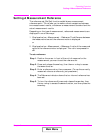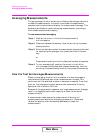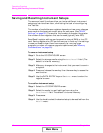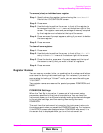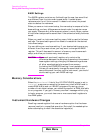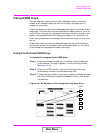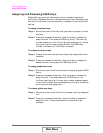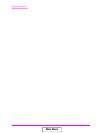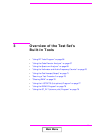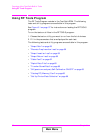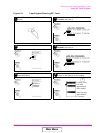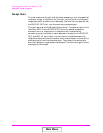Chapter 2 51
Operating Overview
Using USER Keys
Using USER Keys
You can use user keys to move quickly between fields on the same
screen, and to access fields that are not normally available on the
screen you are using.
Local user keys are used to move between settings on the screen that is
displayed. Five local user keys are available for each screen:
k1, k2, k3, k4,
and k5. When the user key is pressed, the cursor instantly moves to, and
selects, the assigned field; eliminating the need to turn and push the
knob. Using these keys removes any other local user keys you may have
set up.
Global user keys are used to access settings that are not available on
the current screen. Three global user keys are available:
k1’, k2’, and k3’.
(Use the Shift key to access the global user keys)
Using Pre-Defined USER Keys
To Use the Pre-Assigned Local USER Keys
Step 1. Press and release the
Shift key, the k4 key; then the Enter key.
The numbers 1 through 5 appear in front of various fields.
(See figure 2-8.)
Step 2. Press the USER keys (
k1 to k5) and notice how the cursor
immediately moves to the corresponding field.
Step 3. To stop using the default user keys, press and release the
Shift
key, then the k5 key to access the Release function; then press
the Enter key.
Figure 2-8 An Example of Pre-Assigned Local User Keys
USER
k1’
k1
k2’
k2
k3’
k3
k4
k5
Assign
Release
Main Menu