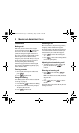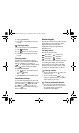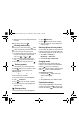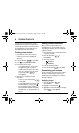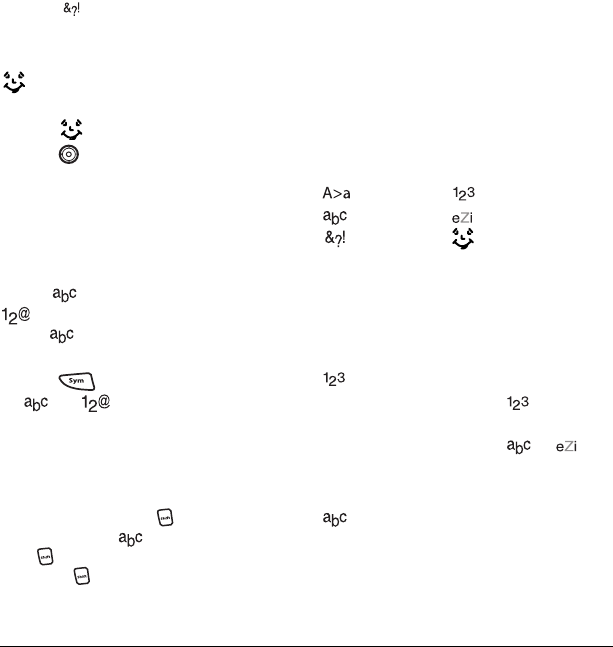
User Guide for the Strobe Phone 19
2. Select Add Symbol.
3. Press the key corresponding to the symbol
you want.
Entering smileys
1. From the text entry screen, select Options.
2. Select Add Smiley.
3. Press down to view the list of smileys.
• Press the key corresponding to the smiley
you want.
Changing modes
Sometimes you need to change modes. For
example, to enter numbers in an email address
while in mode, you must change to
mode, enter the numbers, and then change
back to mode to complete the address.
To change text entry modes:
• Press twice. This switches between
and modes.
-or-
• Select
Options then select a different mode.
Capitalization settings
You can change capitalization at any time while
entering text. Simply press to choose upper or
lower case while in Normal alpha mode.
Press once to change case of only one
letter. Press twice to switch between upper,
lower or sentence case.
Number keypad
When the flip is closed, enter text with the number
keypad. When you enter text with the number
keypad, the current entry mode (and
capitalization setting, when applicable) are
indicated by icons.
Text entry modes
There are six text entry modes:
Case change Numbers only
Normal alpha Rapid Entry
Add Symbol Add Smiley
Note: The mode you start in depends on the task
you are doing. For example, when entering a
phone number, you’re in number mode. When
entering a name for a contact, you’re in normal
text mode. See “Changing modes” on page 20.
Entering numbers
• To enter a number while in mode, press
a number key once.
• To enter a number while in or
mode, press and hold a number key until the
number appears on the screen.
Entering words letter by letter
1. Press a key once for the first letter, twice for
the second letter, and so on. If your phone is
set to Spanish, French, or Portuguese,
accented letters are available.
82-N8758-1EN.book Page 19 Wednesday, May 10, 2006 2:01 PM