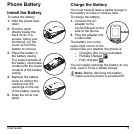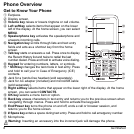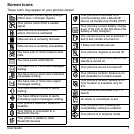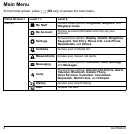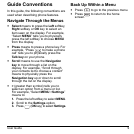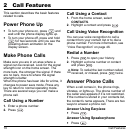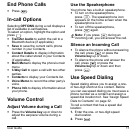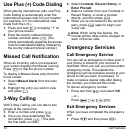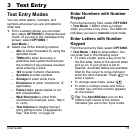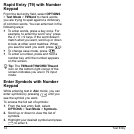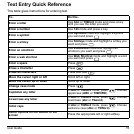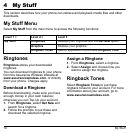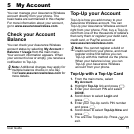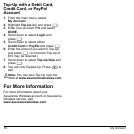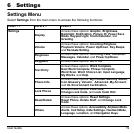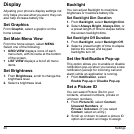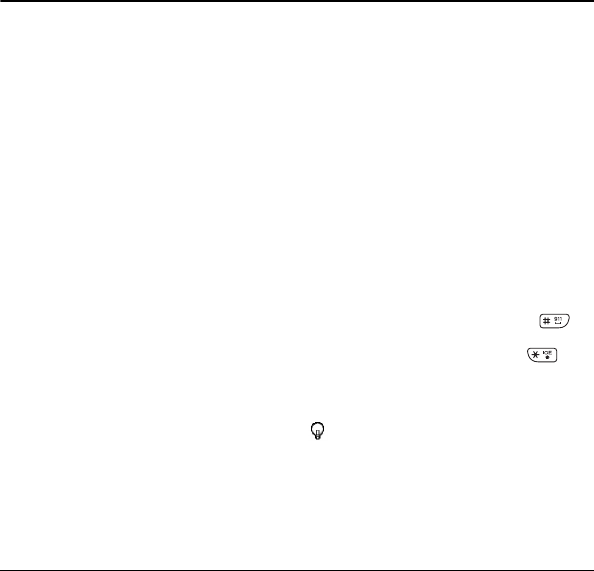
User Guide 13
3 Text Entry
Text Entry Modes
You can enter letters, numbers, and
symbols whenever you are prompted to
enter text.
1. From a screen where you can enter
text, select OPTIONS to change the text
mode. (If you are in the message entry
screen, select OPTIONS >
Text Mode.)
2. Select one of the following options:
– Abc to enter characters by using the
alphabet mode.
– T9Word to enter text using a
predictive text system that reduces
the number of key presses required
while entering a word.
– 123 to enter numeric characters.
– Symbols to enter symbols.
– Smileys to enter smile icons.
– Emoticons to enter “emoticons” (if
applicable).
– Paste List to paste copied or cut
text (if applicable).
– Web Shortcuts to enter Web
shortcuts (for example, www., http://,
or .com).
– Text Options to display the text
entry options menu (if applicable).
See “Text Entry” on page 22.
Enter Numbers with Number
Keypad
From the text entry field, select OPTIONS
> Text Mode > 123 to enter a number
when you press a key once. The 123 icon
indicates you are in numeric input mode.
Enter Letters with Number
Keypad
From the text entry field, select OPTIONS
> Text Mode > Abc to enter letters. You
can enter text in the following ways:
To enter a letter, press a key once for
the first letter, twice of the second letter,
and so on. If your phone is set to
Spanish, accented letters are available.
Wait for the cursor to move right and
enter the next character. Press to
enter a space.
To change case mode, press .
To enter a number, press and hold a
number key until the number appears
on the screen.
Tip: The Abc/ABC/abc icon on the
bottom right corner of the screen
indicates you are in Abc input mode.