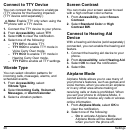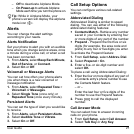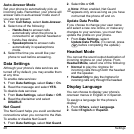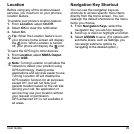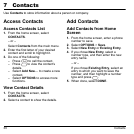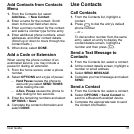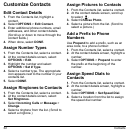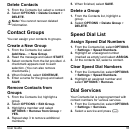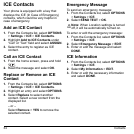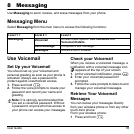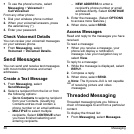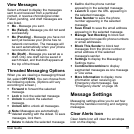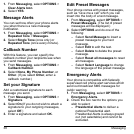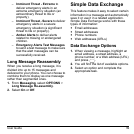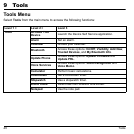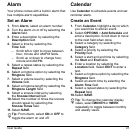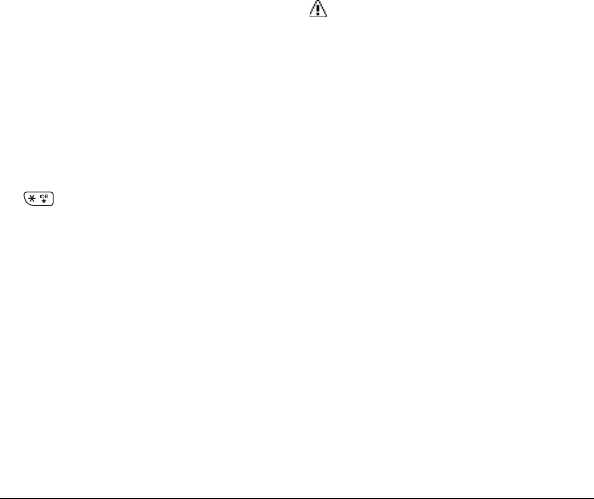
34 Contacts
ICE Contacts
Your phone is equipped with a key that
displays the ICE (In Case of Emergency)
contacts, which could be very helpful in
case of emergency.
Add an ICE Contact
1. From the Contacts list, select OPTIONS
> Settings > ICE > ICE Contacts.
2. Highlight Add to ICE Contacts under
“Call” or “Text” field and select ASSIGN.
3. Select the entry to register as ICE
contact.
Call an ICE Contact
1. From the home screen, press and hold
.
2. Read the message and select OK.
Replace or Remove an ICE
Contact
1. From the Contacts list, select OPTIONS
> Settings > ICE > ICE Contacts.
2. Highlight an entry and select OPTIONS.
3. Select Replace to select another
contact. Select a new contact from the
displayed list.
– or –
Select Remove > YES to remove the
selected contact.
Emergency Message
To send an emergency message:
1. From the Contacts list, select OPTIONS
> Settings > ICE.
2. Select SEND TEXT > OK.
Note: When Location settings is turned
off, it will be automatically turned on.
To enter or edit the emergency message:
1. From the Contacts list, select OPTIONS
> Settings > ICE.
2. Select Emergency Message > EDIT.
3. Enter or edit the message and select
DONE.
ICE Information
1. From the Contacts list, select OPTIONS
> Settings > ICE.
2. Select My Information > EDIT.
3. Enter or edit the necessary information
and select DONE.