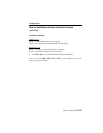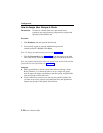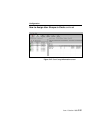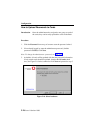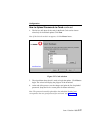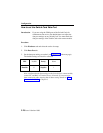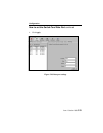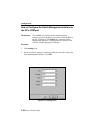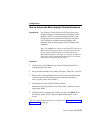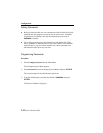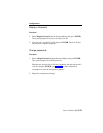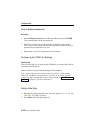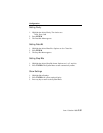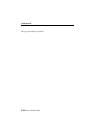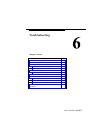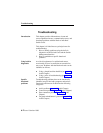Configuration
Issue 1 October 1998
5-31
How to Access the Rack through Terminal Emulation
Introduction
The Enhanced Terminal Interface (ETI) provides a user-
friendly interface to configure individual Switch Cards in
the Rack. The ETI is accessed through the COM A port
(lower connectors) on the Switch Card being configured.
The ETI menu is the default menu that appears after
powering up the card and operates using VT100 terminal
emulation.
Note: The ADMIN port cannot be used with ETI. If using the
ETI for the following procedures, the information will not
be synchronized with the data saved within the Switch
Management Interface. Therefore, we strongly recommend
either using the Switch Management Interface or Terminal
emulation to manage the Switch Cards.
Procedure
1. Connect a PC to the COMA port of a Switch Card using an RS-232
straight-through serial cable.
2. Set up terminal emulation for 9.6 Kbps, NO parity, 8 data bits, 1 stop bit.
3. Remove the card from the Rack and re-insert it. Once the card has been
re-inserted, the card will undergo hardware tests demonstrated by a
series of green, yellow and red blinks.
4. The Switch Card status LED will blink as follows;
Red flashes, three green flashes, four yellow flashes, then three sets of
eight yellow blinks.
5. During the first set of eight yellow blinks, type the word MENU from
the terminal screen. The Configuration Menu should appear on the
screen.
Note: The remote module must also be configured, see How to Configure the
Remote Module on page 5-4.