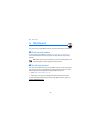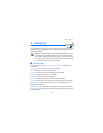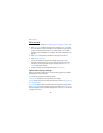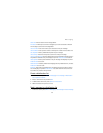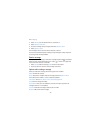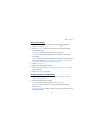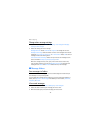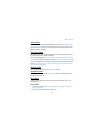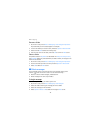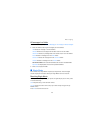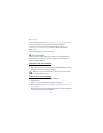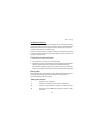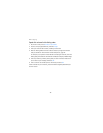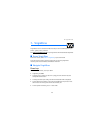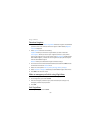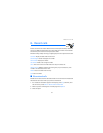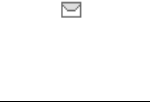
Messaging
44
Rename a folder
1. At the main screen, select Menu > Messaging > Text messages > My folders.
Any folders that you have created appear in the display.
2. Scroll to the folder you wish to rename, and select Options > Rename folder.
3. Select and hold Clear to delete the existing entry.
4. Enter the new name for the folder, and select OK to confirm or Back to exit.
Delete a folder
Only folders created in My folders can be deleted. The Inbox, Sent items, Archive,
and Templates folders are protected. When you delete a folder, all messages in the
folder are also deleted.
1. At the main screen, select Menu > Messaging > Text messages > My folders.
2. Scroll to the folder you wish to remove, and select Options > Delete folder.
3. Select OK to delete or Back to exit.
■ Delete messages
If your message memory is full and you have more messages waiting at the
network, blinks on the main screen. You can do the following:
• Read some of the unread messages, and delete them.
• Delete messages from some of your folders.
A single message
To delete a single message, you need to open it first.
1. At the main screen, select Menu > Messaging > Text messages.
2. Select the folder containing the message you wish to delete.
3. Select the message you wish to delete.
4. Select Options > Delete > OK to delete the message or Back to exit.