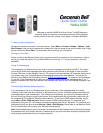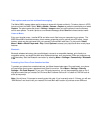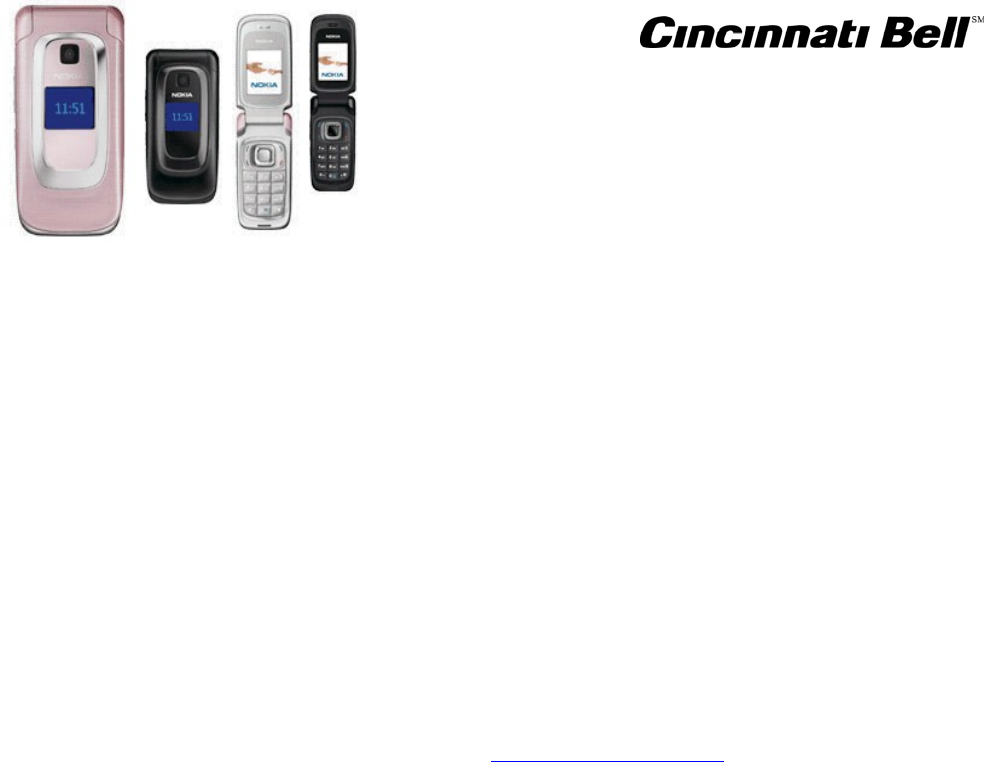
Quick Start Guide
Nokia 6085
Welcome to the Nokia 6085 Quick Start Guide. The 6085 features a
clamshell design for maximum convenience and style. Other highlights
include a memory card slot, camera, music player, and stereo Bluetooth.
To Save Contact Information
Names and numbers are saved in the used memory. Select Menu > Contact > Names > Options > Add
New Contact. Using the scroll buttons and number pad, enter the person’s last and first name, and 10-digit
phone number and select Save. The information will be saved to your Contact list.
Setting Up Voice Mail
Please to refer to the Welcome Guide, which you received with your phone, for full instructions on how to
set up your voice mail service. For the Nokia 6085, be sure to use 1111 as your temporary voice mail
password.
Using Text Messaging
Text messaging is already active on your phone, and any messages you receive are FREE. This means
you’re able to receive text messages from other wireless callers as well as info alerts for free from sites
such as CNN.com, and the Weather Channel. PC users can also send emails (150 character maximum) to
your phone using your 10-digit telephone number@gocbw.com as the email address. To illustrate, the
format of your address looks something like this:
5135551212@gocbw.com. To respond to text messages,
it’s just a $.15 per message that you send, or you can get a money-saving text messaging plan if you
become a frequent user. Visit your nearest Cincinnati Bell retail store or call Cincinnati Bell Customer Care
at 611.
Cincinnati Bell Wireless Internet Services
If you subscribe to one of our Wireless Internet plans, there are a lot of added benefits you receive,
including a free Fuse email box, the ability to personalize your service, and better rates on download and
data usage beyond your selected plan. If you choose not to subscribe, you can still try Wireless Internet
and pay-as-you-go using our more limited service. All the applications within this section require that you
be connected to Cincinnati Bell Wireless Internet Service. To connect to CBW Internet Services, simply
select Menu >Web> CBW Internet to access a menu of CBW Internet services. To customize your
preferences using your PC, visit www.cincinnatibell.com/portal and click on “My News.” To customize your
preferences using your phone, select My Info > More > Edit Settings. Please refer to the Welcome Guide
for full instructions on how to set up your Wireless Internet service.
Note: Downloadable games have a fee when you download and the kilobytes used to download the game
are deducted from your monthly data plan. Games that you play online are free, except the kilobytes used
while playing are deducted from your monthly data plan.