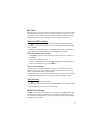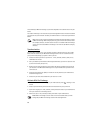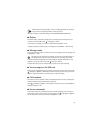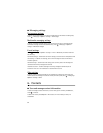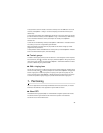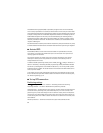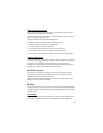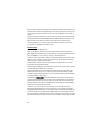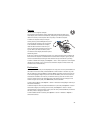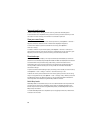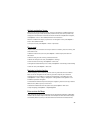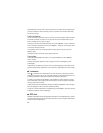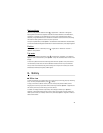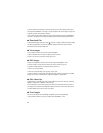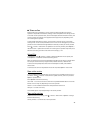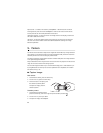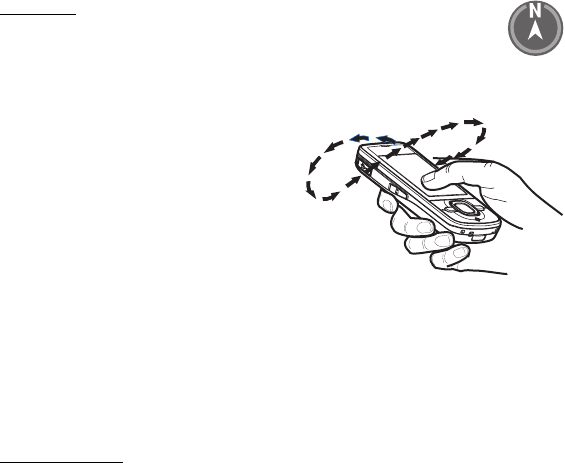
37
Compass
Your device has a magnetic compass.
The compass should always be properly calibrated. Electromagnetic fields, large
metal objects, other external circumstances, and opening or closing the slide may
reduce the accuracy of the compass. Never rely solely on the device compass.
To enable the compass and try to find your
current position, press the Navigator key. If the
circle around the compass is red, the compass
is not calibrated. To calibrate the compass,
rotate the device around all axes with your
wrist in a continuous movement until the circle
is green. When you rotate the device, make
sure that the device display momentarily faces
toward the ground.
If the circle is yellow, the calibration accuracy is low, and you should continue rotating the
device. When the compass is enabled and the circle around the compass is green, the map
view turns automatically according to which direction the top of the device is pointing.
To enable or disable the compass, select Options > Tools > Turn compass on or Turn compass
off. When the compass is not in use, the circle around the compass is white and the map
view does not turn automatically.
Find locations
To find a location in the city or area displayed on the map, enter the full or partial address of
the location in the search field, and select Search. To find a location in another city, enter
the city and the full or partial address, and select Search. If possible, write the name of city
in the local language or English. If you are unsure of the address, enter the only first three
characters of the address. To find a city in a different country, enter the full name of the
country in English or the three-letter ISO country code and the city. For example, to find
London using the country code, enter GBR London, and select Search.
To find a specific address, select Options > Search > Addresses. Country/Region * and City or
ZIP code are mandatory.
To browse through or search for places and attractions in your area, select Options > Search >
Places and a category. For example, to find a hotel, select Options > Search > Places >
Accommodation. To find a hotel by its name, enter the name, and select Search, or to browse
the hotels, select a category or Search all.
To find an address saved in Contacts, select Options > Search > Addresses > Options >
Select from Contacts.