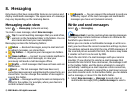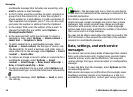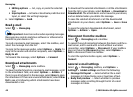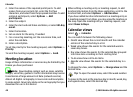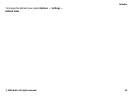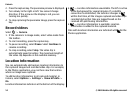If you want to make conference calls to the group using a
conference service, define the following:
● Conf. service number — Enter the conference call service
number.
● Conf. service ID — Enter the conference call ID.
● Conf. service PIN — Enter the conference call PIN code.
To make a conference call to the group using the conference
service, select the group, scroll right, and select Call conf.
service.
Search for contacts in a remote
database
To activate remote contact search, select Options >
Settings > Contacts > Remote search server. You must
define a remote server before you can do remote contact
searches.
To search for contacts in a remote database, select
Contacts > Options > Search from remote. Enter the
name of the contact you want to search for, and select
Search. The device establishes a data connection to the
remote database.
To search for contacts in the home screen, start entering
characters in the home screen, and select the database from
the proposed matches.
To change the remote contacts database, select Options >
Settings > Contacts > Remote search server. This setting
affects the database used in the Contacts and Calendar
applications and the home screen, but not the database that
is used for e-mail.
Manage contacts directories
Select > Contacts.
You can install contacts directories from the Download!
application.
To change the contacts directory currently in use, select the
area above the contacts list, and from the available
directories.
To organise the contacts directories, select Options >
Organise contact lists and a directory you want to move.
Add ringing tones for contacts
Select > Contacts.
To add a ringing tone for a contact, select the contact,
Options > Ringing tone, and a ringing tone. The ringing
tone sounds when the contact calls you.
To add a ringing tone for a contact group, select the contact
group, Options > Group > Ringing tone, and a ringing
tone.
To remove the ringing tone, select Default tone from the list
of ringing tones.
Change Contacts settings
Select > Contacts.
Contacts
© 2009 Nokia. All rights reserved. 45