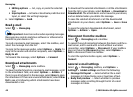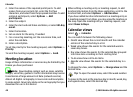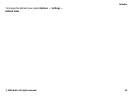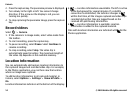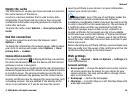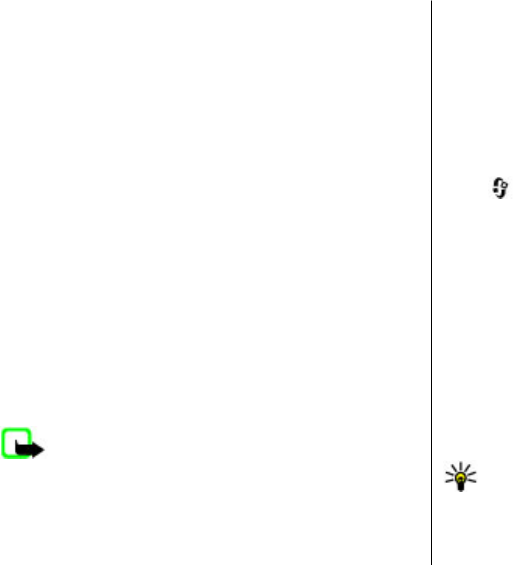
2. Enter the names of the required participants. To add
names from your contacts list, enter the first few
characters, and select from the proposed matches. To add
optional participants, select Options > Add
participants.
3. Enter the subject.
4. Enter the start and end times and dates, or select All-day
event.
5. Enter the location.
6. Set an alarm for the entry, if needed.
7. For a recurring meeting, set the recurrence time, and
enter the end date.
8. Enter a description.
To set the priority for the meeting request, select Options >
Priority.
To send the meeting request, select Options > Send.
Meeting location
Usage of Maps information or services may be limited by the
license you have purchased.
Note: Downloading content such as maps, satellite
images, voice files, guides or traffic information may involve
transmission of large amounts of data (network service).
Almost all digital cartography is inaccurate and incomplete
to some extent. Never rely solely on the cartography that you
download for use in this device.
When editing a meeting entry or meeting request, to add
location information from the Maps application, scroll to the
location field, and select Options > Add location.
If you have added location information to a meeting entry or
a meeting request from Maps, you may view the location on
the map. Open the meeting entry or meeting request, and
select Show in Maps.
Calendar views
Select > Calendar.
You can switch between the following views:
● Month view shows the current month and the calendar
entries of the selected day in a list.
● Week view shows the events for the selected week in
seven day boxes.
● Day view shows the events for the selected day grouped
into time slots according to their starting time.
● To-do view shows all to-do items.
● Agenda view shows the events for the selected day in a
list.
To change the view, select Options > Change view and the
desired view.
Tip: To open the week view, select the week number.
To move to the next or the previous day in month, week, day,
and agenda view, select the desired day.
Calendar
© 2009 Nokia. All rights reserved.48