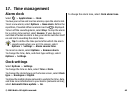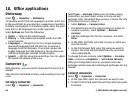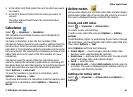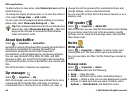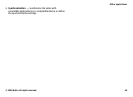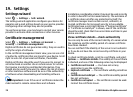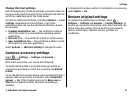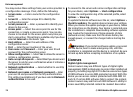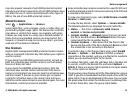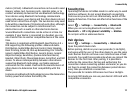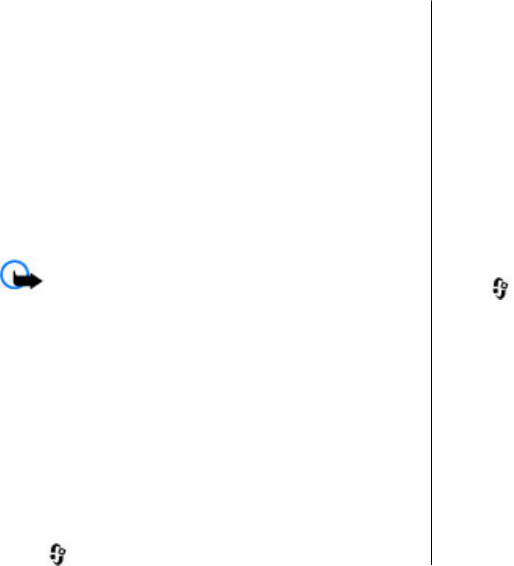
2. In Application manager, select Options > Install. In
other applications, select the installation file to start the
installation.
During installation, the device shows information about
the progress of the installation. If you install an
application without a digital signature or certification,
the device displays a warning. Continue installation only
if you are sure of the origin and contents of the
application.
To start an installed application, locate the application in the
menu, and select the application.
To see which software packages are installed or removed and
when, select Options > View log.
Important: Your device can only support one antivirus
application. Having more than one application with antivirus
functionality could affect performance and operation or
cause the device to stop functioning.
After you install applications to a compatible memory card,
installation files (.sis, .sisx) remain in the device memory. The
files may use large amounts of memory and prevent you from
storing other files. To maintain sufficient memory, use Nokia
Ovi Suite to back up installation files to a compatible PC, then
use the file manager to remove the installation files from the
device memory. If the .sis file is a message attachment, delete
the message from the Messaging inbox.
Remove applications and software
Select > Applications > App. mgr..
Scroll to a software package, and select Options >
Uninstall. Select Yes to confirm.
If you remove software, you can only reinstall it if you have
the original software package or a full backup of the removed
software package. If you remove a software package, you
may no longer be able to open documents created with that
software.
If another software package depends on the software
package that you removed, the other software package may
stop working. For more information, see the documentation
of the installed software package.
Device manager
Remote configuration
Select > Settings > Device manager.
With Device manager, you can manage settings, data, and
software on your device remotely.
You can connect to a server, and receive configuration
settings for your device. You may receive server profiles and
different configuration settings from your service providers
or company information management department.
Configuration settings may include connection and other
settings used by different applications in your device. The
available options may vary.
The remote configuration connection is usually started by the
server when the device settings need to be updated.
To create a new server profile, select Options > Server
profiles > Options > New server profile.
Data management
© 2009 Nokia. All rights reserved. 73