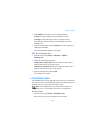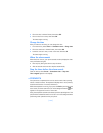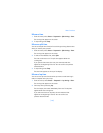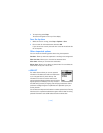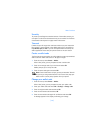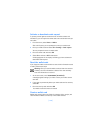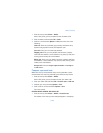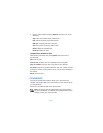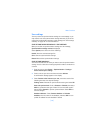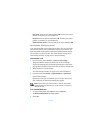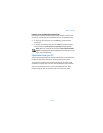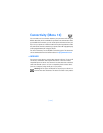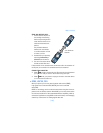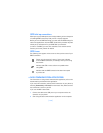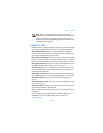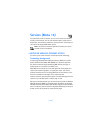[ 131 ]
Menu functions
Save settings
You may receive the synchronization settings as a text message or you
may need to enter the synchronization settings manually. If you do not
receive the synchronization setting as a text message, see
“Save settings
manually” on page 131 for more information.
SAVE SETTINGS WHEN RECEIVED AS A TEXT MESSAGE
When you receive the synchronization settings as a text message,
Synchronization settings received is displayed.
Select Options, then select one of the following:
Details—View the received settings first.
Save—Save the synchronization settings.
Discard—Discard the synchronization settings.
SAVE SETTINGS MANUALLY
You need to activate the set where you want to save the synchronization
settings. A set is a collection of settings required to make a connection to
a service.
1 From the menus, select Extras > Synchronization > Settings >
Active Internet sync. settings.
2 Scroll to the set you wish to activate and select Activate.
A confirmation message appears in the display.
3 Select Custom. active Internet sync. sett., then select each of the
following and enter the required settings:
Settings’ name—Rename the synchronization setting and select OK.
Data to be synchronized—Scroll to Contacts or Calendar, then select
Mark to synchronize that type of data. You can mark both types if
desired. Select Unmark to prevent synchronization. Select Done to
save the changes.
Database addresses—Select Contacts database or Calendar
database, enter the name of the database, and select OK. You can
provide an address for each database if desired.