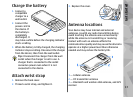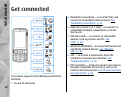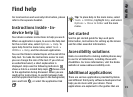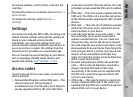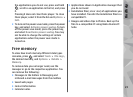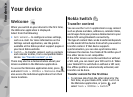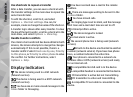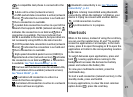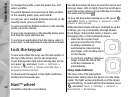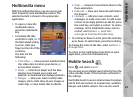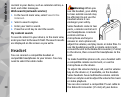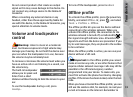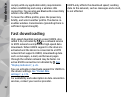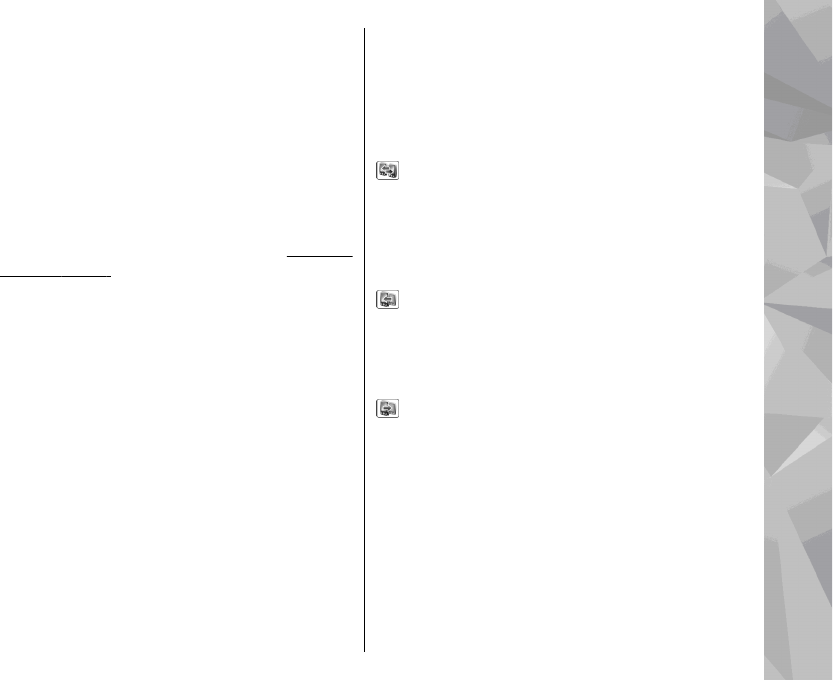
2. Select the connection type you want to use to
transfer the data. Both devices must support the
selected connection type.
3. If you select Bluetooth, connect the two devices.
To have your device search for devices with
Bluetooth connectivity, select Continue. Select
the device from which you want to transfer
content. You are asked to enter a code on your
Nokia N79. Enter a code (1-16 digits), and select
OK. Enter the same code on the other device, and
select OK. The devices are now paired.
See "Pair
devices", p. 45.
Some earlier Nokia devices may not have the
Switch application. In this case, the Switch
application is sent to the other device as a
message. To install the Switch application on the
other device, open the message, and follow the
instructions on the display.
4. From your Nokia N79, select the content you
want to transfer from the other device.
When the transfer has started, you can cancel it
and continue later.
Content is transferred from the memory of the other
device to the corresponding location in your Nokia
N79. The transfer time depends on the amount of
data to be transferred.
Synchronise, retrieve, or send
content
After the first transfer, select from the following to
start a new transfer, depending on the model of the
other device:
to synchronise content between your Nokia
N79 and the other device, if the other device
supports synchronisation. The synchronisation is
two-way. If an item is deleted in one device, it is
deleted in both. You cannot restore deleted items
with synchronisation.
to retrieve content from the other device to your
Nokia N79. With retrieval, content is transferred
from the other device to your Nokia N79. You may
be asked to keep or delete the original content in
the other device, depending on the device model.
to send content from your Nokia N79 to your
other device
If Switch cannot send an item, depending on the
type of the other device, you can add the item to the
Nokia folder to C:\Nokia or E:\Nokia in your Nokia
N79. When you select the folder to transfer, the
items are synchronised in the corresponding folder
in the other device, and vice versa.
25
Your device