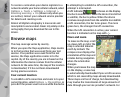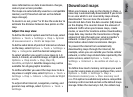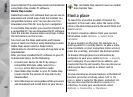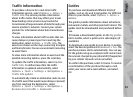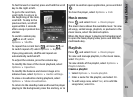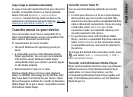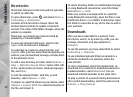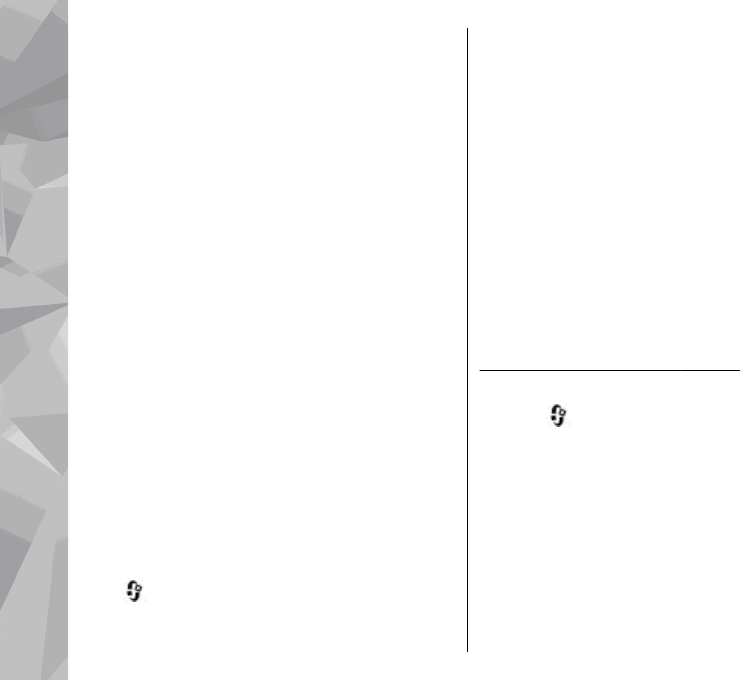
4. If you select Yes, select artists to find the songs
you want to include in the playlist. Press the
scroll key to add items.
To show the song list under an artist title, scroll
right. To hide the song list, scroll left.
5. When you have made your selections, select
Done.
If a compatible memory card is inserted, the
playlist is saved to the memory card.
To add more songs later, when viewing the playlist,
select Options > Add songs.
To add songs, albums, artists, genres, and
composers to a playlist from the different views of
the music menu, select an item and Options > Add
to playlist > Saved playlist or New playlist.
To remove a song from a playlist, select Options >
Remove. This does not delete the song from the
device; it only removes it from the playlist.
To reorder songs in a playlist, scroll to the song you
want to move, and select Options > Move. To grab
songs and drop them to a new position, use the
scroll key.
Podcasts
Press , and select Music > Music player >
Podcasts.
The podcast menu displays the podcasts available
in the device.
Podcast episodes have three states: never played,
partially played, and completely played. If an
episode is partially played, it plays from the last
playback position the next time it is played. If an
episode is never played or completely played, it
plays from the beginning.
Home network with music player
You can play content stored in your Nokia device
remotely on compatible devices in a home network.
You can also copy files from your Nokia device to
other devices that are connected to the home
network. Home network must be configured first.
See "About home network", p. 100.
Play a song or a podcast remotely
1. Press , and select Music > Music player.
2. Select categories to navigate to the song or
podcast episode you want to hear. Slide your
finger around the rim of the scroll key to browse
the lists.
3. Select the desired song or podcast and
Options > Play > Via home network.
4. Select the device in which the file is played.
66
Music folder