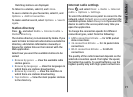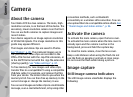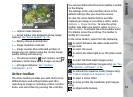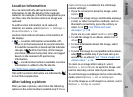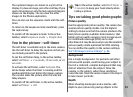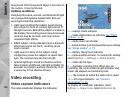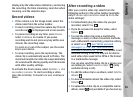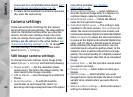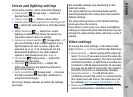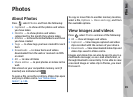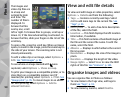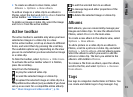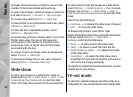display only the video status indicators, and during
the recording, the time remaining, zoom bar when
zooming, and the selection keys.
Record videos
1. If the camera is in the image mode, select the
video mode from the active toolbar.
2. To start recording, press the capture key. The red
record icon (
) is displayed and a tone sounds.
3. To pause recording at any time, press Pause.
Select Continue to resume. If you pause
recording and do not press any key within one
minute, the recording stops.
To zoom in or out of the subject, use the zoom
key in your device.
4. To stop recording, press the capture key. The
video clip is automatically saved in Photos. The
maximum length of a video clip is approximately
30 seconds with sharing quality and 90 minutes
with other quality settings.
To activate the front camera, select Options > Use
secondary camera. To start recording a video,
press the scroll key. To zoom in or out, scroll up or
down.
After recording a video
After you record a video clip, select from the
following options in the active toolbar (available
only if Show captured video is set to On in the
video settings):
● To immediately play the video clip you just
recorded, select Play (
).
● If you do not want to keep the video, select
Delete (
).
● To send the video clip using a multimedia
message, e-mail, or other connection methods,
such as Bluetooth connectivity, press the call key,
or select Send (
). See "Write and send
messages", p. 118. See "Send data using
Bluetooth connectivity", p. 44. This option is not
available during a call. You may not be able to
send video clips saved in the MPEG-4 file format
in a multimedia message.
You can also send the video clip to a person you
are talking to. Select Send to caller (
) (only
available during a call).
● To add the video clip to an album, select Add to
album
● To view information about the video clip, select
Details
● To upload the video clip to a compatible online
album, select
(only available if you have set up
85
Camera