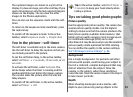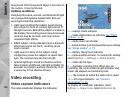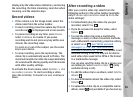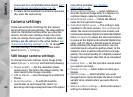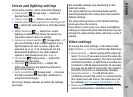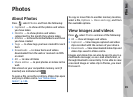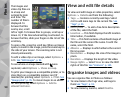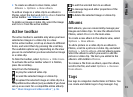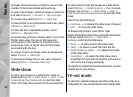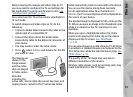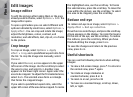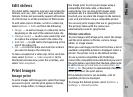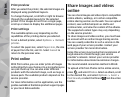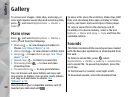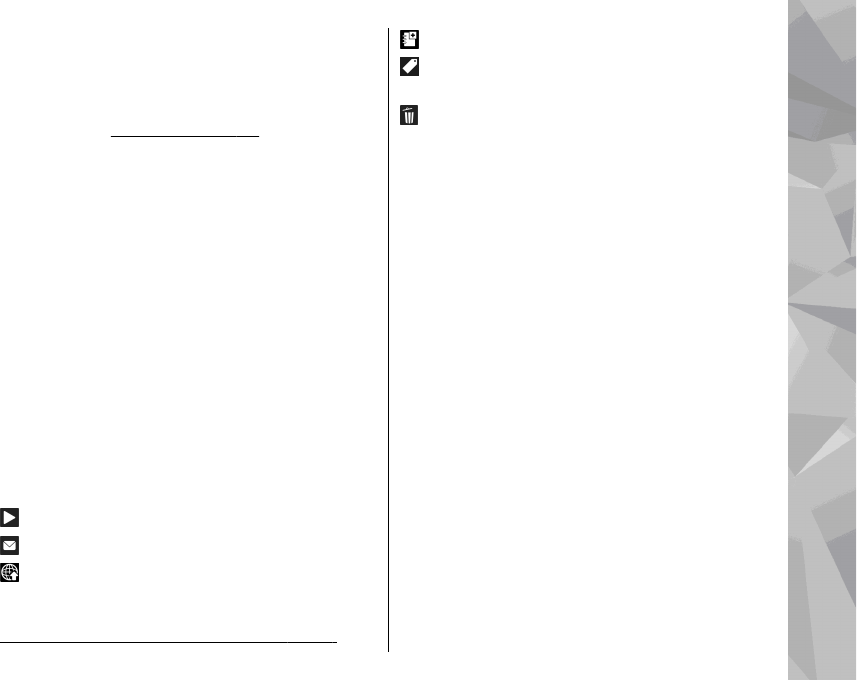
● To create an album to store items, select
Albums > Options > New album.
To add an image or a video clip to an album in
Photos, select the item and Add to album from the
active toolbar.
See "Albums", p. 91.
To delete an image or video clip, select the image
and Delete from the active toolbar.
Active toolbar
The active toolbar is available only when you have
selected an image or a video clip in a view.
In the active toolbar, scroll up or down to different
items, and select them by pressing the scroll key.
The available options vary depending on the view
you are in and whether you have selected an image
or a video clip.
To hide the toolbar, select Options > Hide icons.
To activate the active toolbar when it is hidden,
press the scroll key.
Select from the following:
to play the selected video clip
to send the selected image or video clip
to upload the selected image or video clip to a
compatible online album (only available if you have
set up an account for a compatible online album).
See " Share images and videos online ", p. 96.
to add the selected item to an album
to manage tags and other properties of the
selected item
to delete the selected image or video clip
Albums
With albums, you can conveniently manage your
images and video clips. To view the albums list in
Photos, select Albums in the main view.
To create a new album in the albums view, select
Options > New album.
To add a picture or a video clip to an album in
Photos, scroll to a picture or video clip, and select
Options > Add to album. A list of albums opens.
Select the album to which you want to add the
picture or video clip. The item you added to the
album is still visible in Photos.
To remove a file from an album, open the album,
scroll to the file, and select Options > Remove
from album.
Tags
Use tags to categorize media items in Photos. You
can create and delete tags in Tag manager. Tag
91
Photos