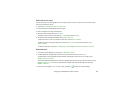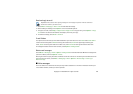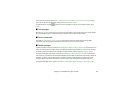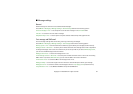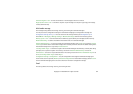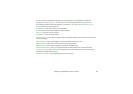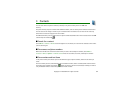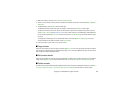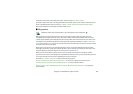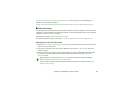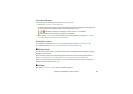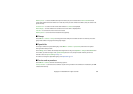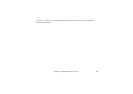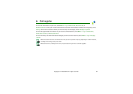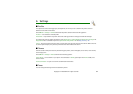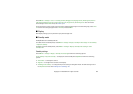56Copyright © 2006 Nokia. All rights reserved.
To delete a contact, search for the desired contact, and select Options > Delete contact.
To delete a number, text item, or an image attached to the contact, search for the contact, and select Details.
Scroll to the desired detail, and select Options > Delete > Delete number, Delete detail, or Delete image.
Deleting an image from contacts does not delete it from Gallery.
■ My presence
Note: This feature may not be available in your product due to your subscription .
With the presence service (network service) you can share your presence status with other users with
compatible devices and access to the service, such as your family, friends, and colleagues. Presence status
includes your availability, status message, and personal logo. Other users who have access to the service and
who request your information are able to see your status. The requested information is shown in Subscribed
names in the viewers’ Contacts menu. You can personalize the information that you want to share with others
and control who can see your status.
Before you can use presence, you must subscribe to the service. To check the availability and costs, and to
subscribe to the service, contact your network operator or service provider, from whom you also receive your
unique ID, password, and the settings for the service. See Configuration p. 74.
While you are connected to the presence service, you can use the other functions of the phone, and the
presence service is active in the background. If you disconnect from the service, your presence status is shown
for a certain amount of time to viewers, depending on the service provider.
Select Menu > Contacts > My presence and from the following options:
Connect to 'My presence’ or Disconnect from service — to connect to or disconnect from the service
View my presence > Private presence or Public presence — to view your presence status
Edit my presence > My availability, My presence message, My presence logo, or Show to — to change your
presence status