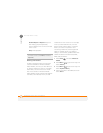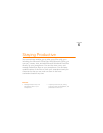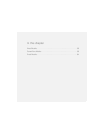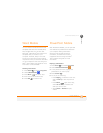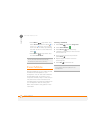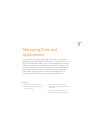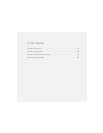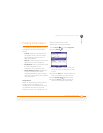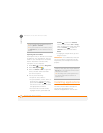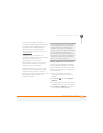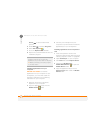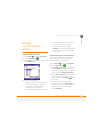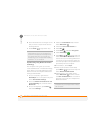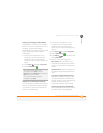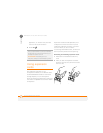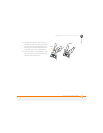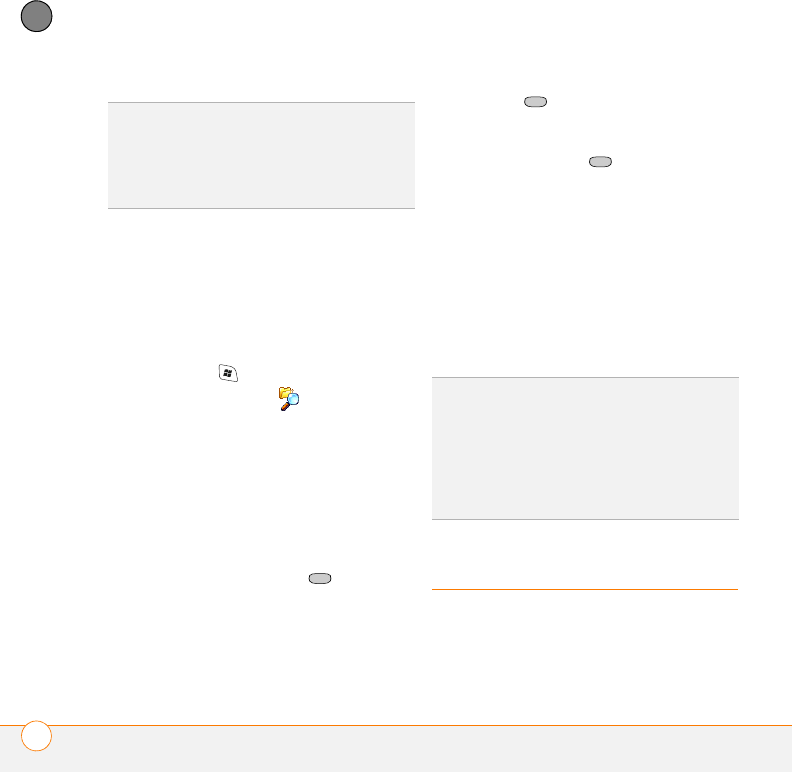
MANAGING FILES AND APPLICATIONS
INSTALLING APPLICATIONS
88
7
CHAPTER
Exploring files and folders
File Explorer lets you browse the contents
of folders on your smartphone. The root
folder on your smartphone is named My
Device. My Device is similar to My
Computer on your computer.
1 Press Start and select Programs.
2 Select File Explorer .
3 Select the Show list in the upper-left
corner, and then select the folder
you want to explore.
4 Do any of the following:
• To open an item, select it.
• To quickly delete, rename, beam, or
email an item, highlight the item,
press and hold Center to open
the shortcut menu, and then select
the appropriate command.
• To move a file to another folder,
highlight the item, press and hold
Center to open the shortcut
menu, and then select Cut or Copy.
Open the destination folder, and press
and hold Center to open the
shortcut menu, and then select
Paste.
• To highlight multiple items, tap and
drag the stylus.
IMPORTANT Do not delete any files that
you cannot identify. These files may be
required for your smartphone to function
properly.
Installing applications
Your Palm
®
Treo™ 700wx smartphone
comes with several built-in and
ready-to-use applications. You can also
TIP
You can also open the Search screen by
pressing Option + left Shift.
TIP
If you’ve looked for an item before, select
the Search for list, and then select the item in
the list.
DID
YOU
KNOW
?
You can sort the contents of a
folder by name, date, size, or type. Select the
Sort by list in the upper-right corner, and then
select the sort method.
TIP
The storage card symbol appears next to
the names of files that are stored on an
expansion card.