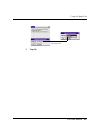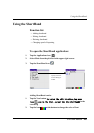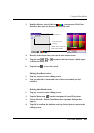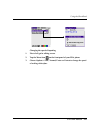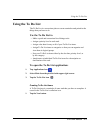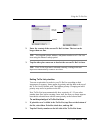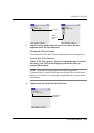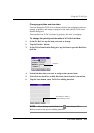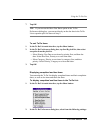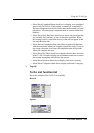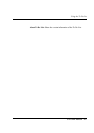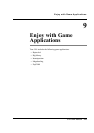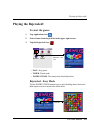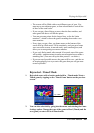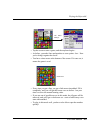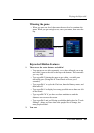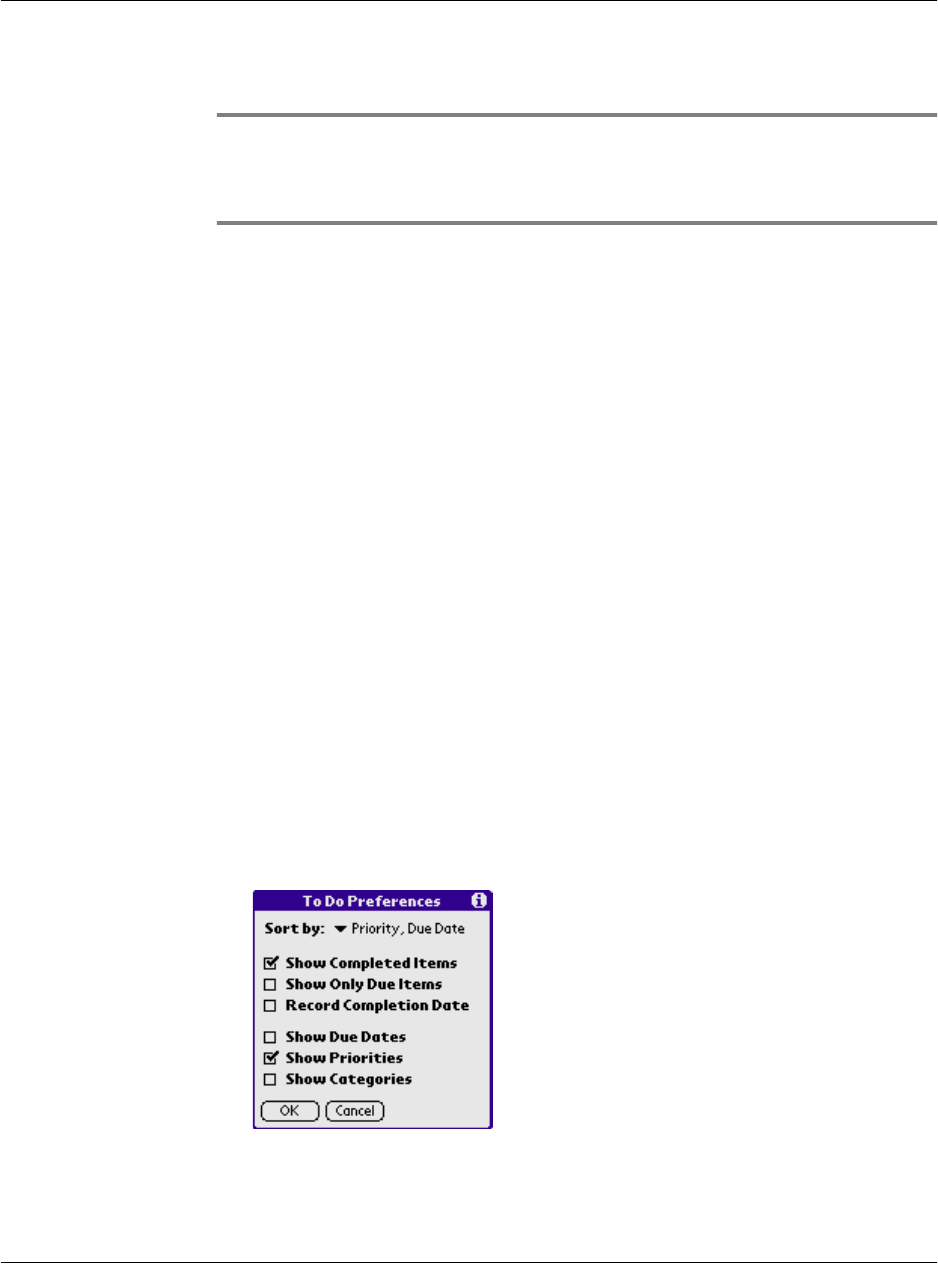
Using the To Do List
G18 User Manual 175
7. Tap OK.
TIP: If you turn on the Show Due Dates option in the To Do
Preferences dialog box, you can tap directly on the due date in the To Do
List to open the pick list shown in step 2.
To sort To Do items
1. In the To Do List main interface, tap the Show button.
2. In the To Do Preferences dialog box, tap Sort By pick list; then select
an option from the pick list.
• Select Priority, Due Date to sort items by priority first, and then due
date. Select Due Date, Priority to reverse that order.
• Select Category, Priority to sort items by category first, and then
priority. Select Priority, Category to reverse that order.
3. Tap OK.
Displaying completed and due items
You can make the To Do List display completed items and their completion
dates, as well as due items and their due dates.
To display completed and due items in the To Do List:
1. In the To Do List main interface, tap the Show button.
2. In the To Do Preferences dialog box, select from the following settings: