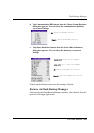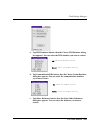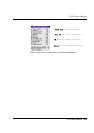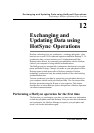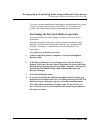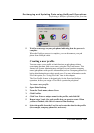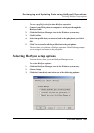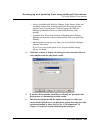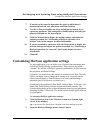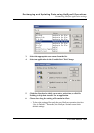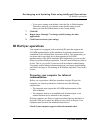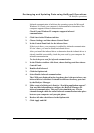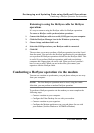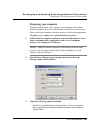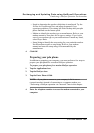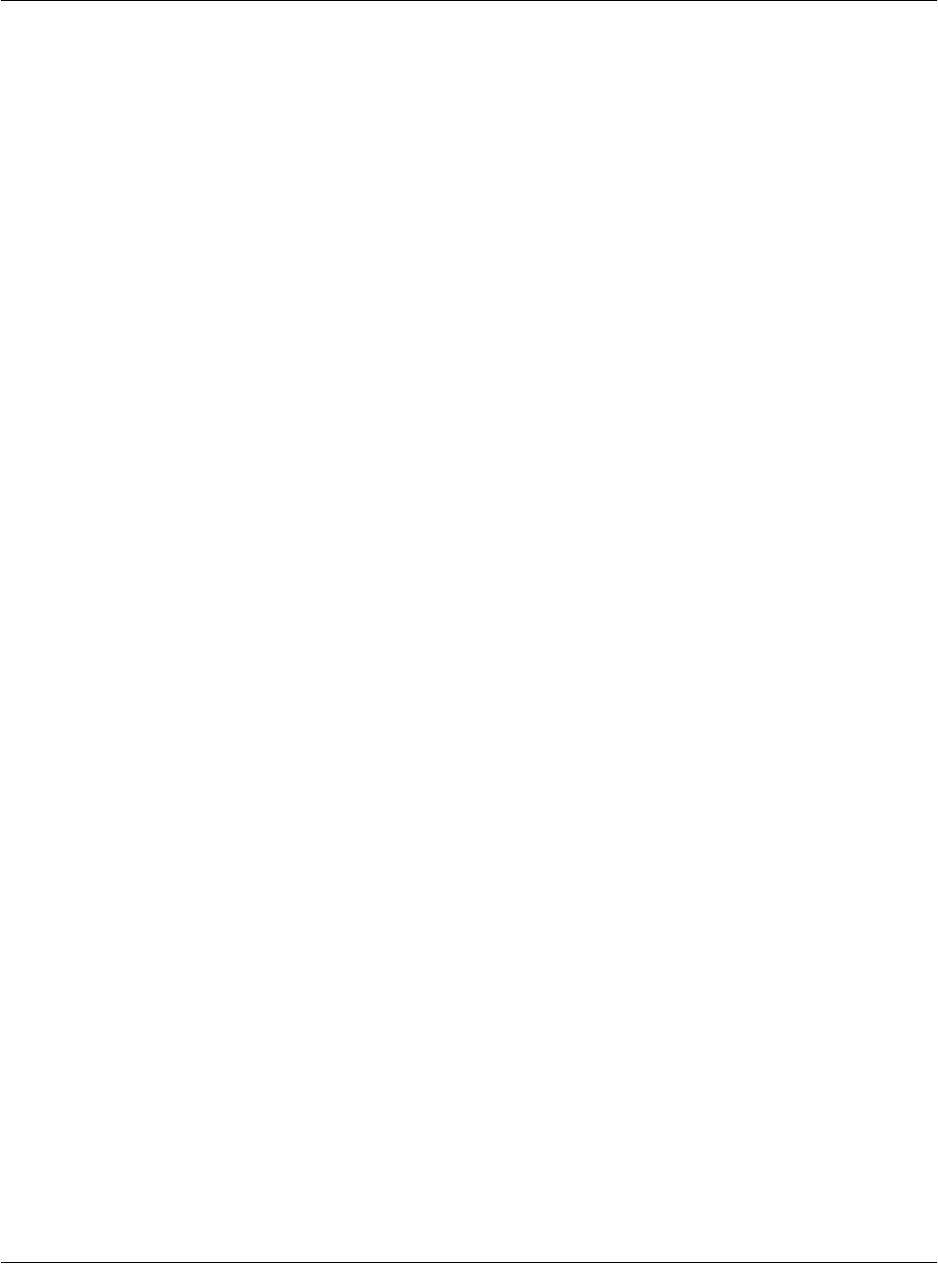
Exchanging and Updating Data using HotSync® Operations
Customizing HotSync application settings
G18 User Manual 240
7. If needed, set the speed to determine the speed at which data is
transferred between your pda phone and Palm Desktop.
8. Try the As Fast As Possible rate first, and adjust downward if you
experience problems. This setting allows Palm Desktop and your pda
phone to find and use the fastest speed.
9. Click the Modem tab to display the modem settings and adjust the
options as needed. See “Performing a HotSync operation via a
modem” later in this chapter for more information.
10. If you are attached to a network, click the Network tab to display the
network settings and adjust the options as needed. See “Conducting a
HotSync operation via a network” later in this chapter for more
information.
11. Click OK.
Customizing HotSync application settings
For each application, you can define a set of options that determines how
records are handled during synchronization. These options are called a
“conduit.” By default, a HotSync operation synchronizes all files between
the pda phone and Palm Desktop.
In general, you should leave the settings to synchronize all files. The only
reason you might want to change these settings is to overwrite data on
either your pda phone or Palm Desktop, or to avoid synchronizing a
particular type of file because you don’t use it.
In addition to the conduits for Date Book, Address Book, To Do List, and
Memo Pad, Palm Desktop includes System and Install conduits. The
System conduit backs up the system information stored on your pda phone,
including Graffiti
®
2 ShortCuts. The Install conduit installs applications on
your pda phone.
To customize HotSync application settings:
1. Click the HotSync icon in the Windows system tray (bottom right
corner of the taskbar).
Tip: You can also click the HotSync command on the Palm Desktop menu bar.
2. From the HotSync Manager menu, choose Custom.