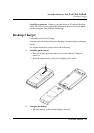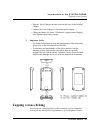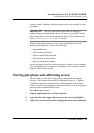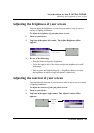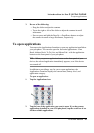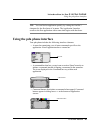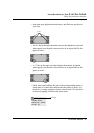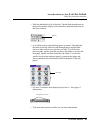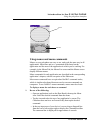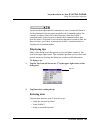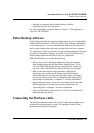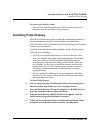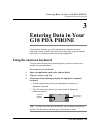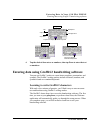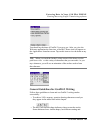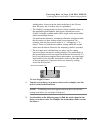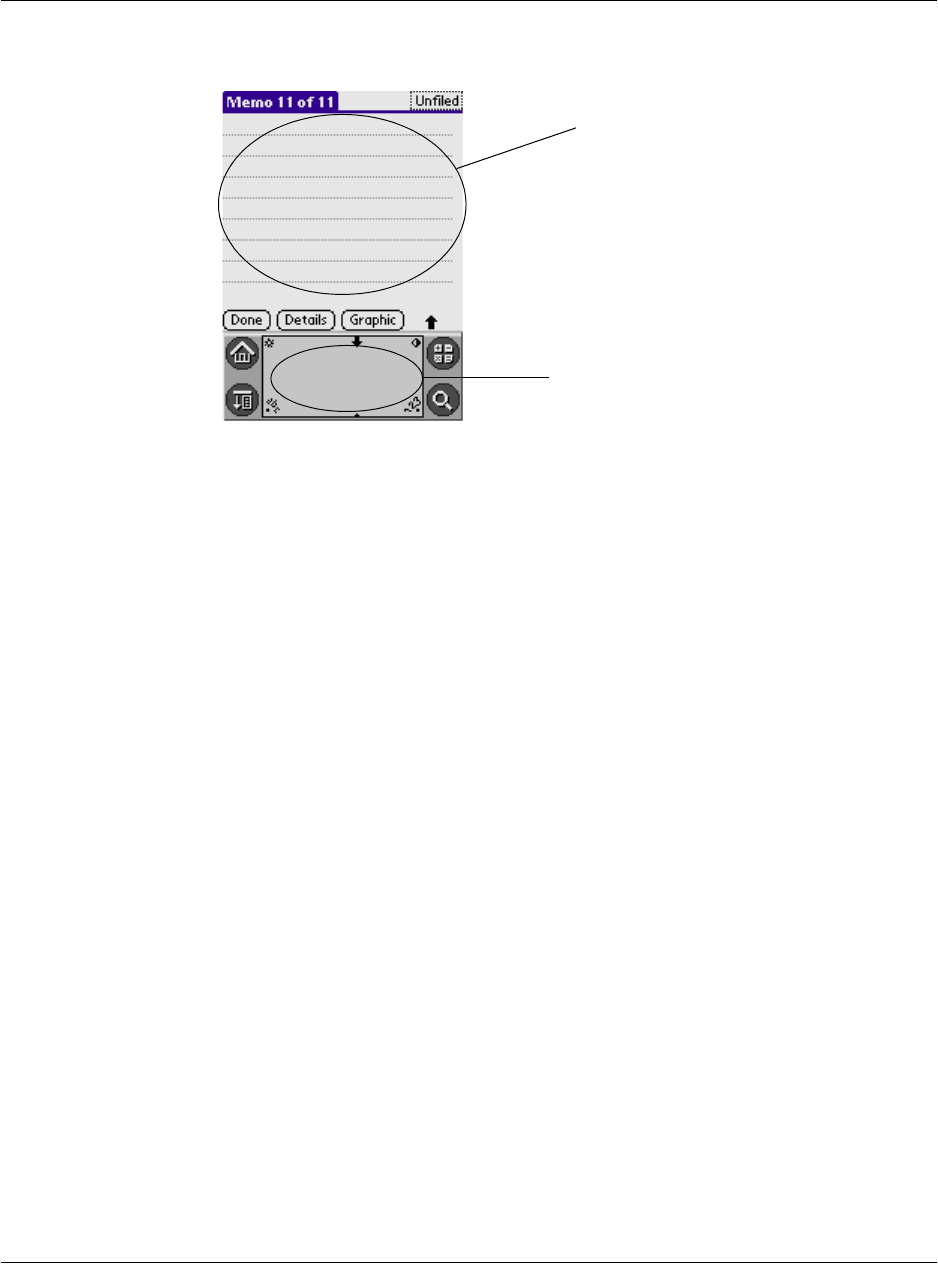
Introduction to the G18 PDA PHONE
Using the pda phone interface
G18 User Manual 19
Using menus and menu commands
Menus on your pda phone are easy to use, and work the same way in all
applications. Menu bars and menu commands differ based on the
application and the area of the application in which you’re working. For
example, in the Memo Pad, the Memo List screen and the Memo screen
display different menus.
Menu commands for each application are described in the corresponding
application’s chapter, with the exception of the Edit menu.
Most menu commands have an equivalent Graffiti 2 command stroke,
which is similar to keyboard shortcuts used to execute commands on
computers. To use Graffiti 2 menu commands, menus must be closed.
To display a menu bar and choose a command:
1. Do one of the following:
• Open an application (such as the Date Book); then tap the Menu
icon. Select the desired command from the menu.
• Tap the inverted tab at the top of any application’s screen (The
Calculator does not have an inverted tab); then tap the desired
command.
• In the text input area of your device’s screen, drag a diagonal line
from the lower left to upper right to display the Command toolbar.
The command bar is displayed for approximate 4 seconds.
screen
text area