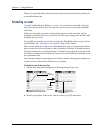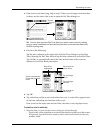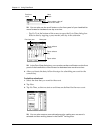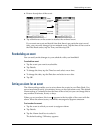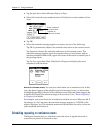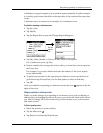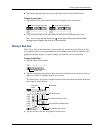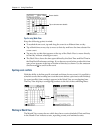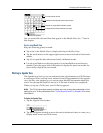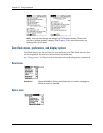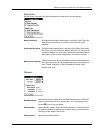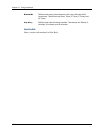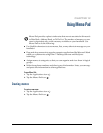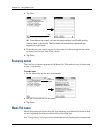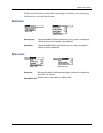Chapter 11 Using Date Book
124
Tips for using Week View
Keep the following points in mind:
■ To reschedule an event, tap and drag the event to a different time or day.
■ Tap a blank time on any day to move to that day and have the time selected for
a new event.
■ Tap any day or date that appears at the top of the Week View to move directly
to that day without selecting an event.
■ The Week View shows the time span defined by the Start Time and End Time in
the Date Book Preferences settings. If you have an event before or after this time
span, a bar appears at the top or bottom of that day's column. Use the onscreen
scroll arrows to scroll to the event.
Spotting event conflicts
With the ability to define specific start and end times for any event, it’s possible to
schedule events that overlap (an event that starts before a previous event finishes).
An event conflict (time overlap) appears in the Week View as overlapping bars.
The Day View displays overlapping brackets to the left of the conflicting times.
Working in Month View
The Month View screen shows which days have events scheduled. Dots and lines
in the Month View indicate events, repeating events, and untimed events.
Event details
Tap to show event details
Event
conflicts