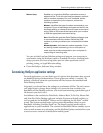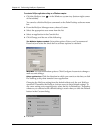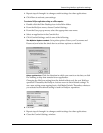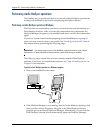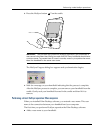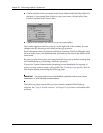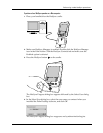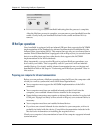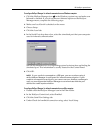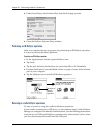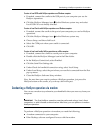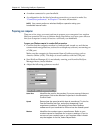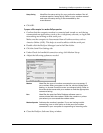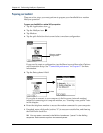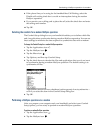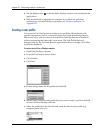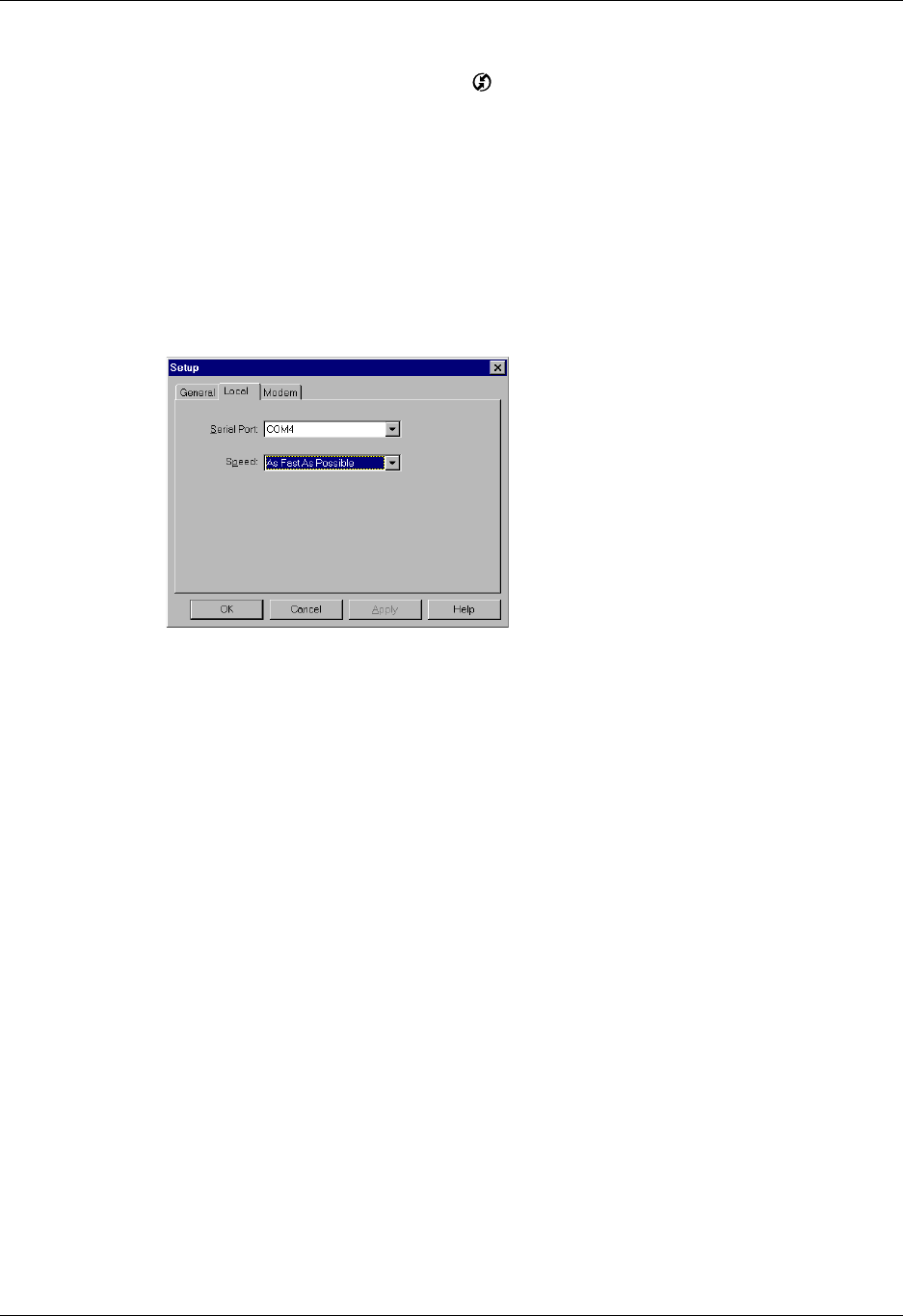
IR HotSync operations
163
To configure HotSync Manager for infrared communication on a Windows computer:
1. Click the HotSync Manager icon in the Windows system tray, and make sure
Infrared is checked. If you do not have an Infrared option on the HotSync
Manager menu, complete the following steps.
2. Make sure Local Serial is checked on the menu.
3. Choose Setup.
4. Click the Local tab.
5. In the Serial Port drop-down box, select the simulated port that your computer
uses for infrared communication.
See the documentation for your operating system for instructions on finding the
simulated port. This information is usually located in the Control Panel.
6. Click OK.
NOTE If your cradle is connected to a USB port, you can continue using it
while HotSync Manager is configured for infrared communication. If your
cradle is connected to a serial port, you cannot use your HotSync cradle again
until you reconfigure the HotSync Manager to communicate with the port
defined for cradle synchronization.
To configure HotSync Manager for infrared communication on a Mac computer:
1. Double-click the HotSync Manager icon in the Palm folder.
2. In the HotSync Controls tab, select Enabled.
3. Click the Serial Port Settings tab.
4. Under Check for handheld connection using, select Local Setup.