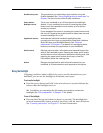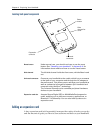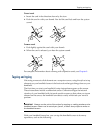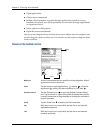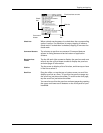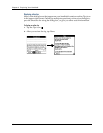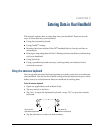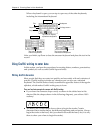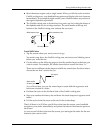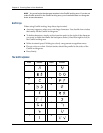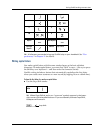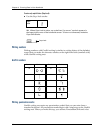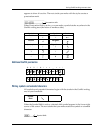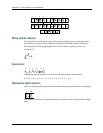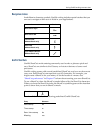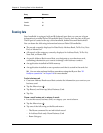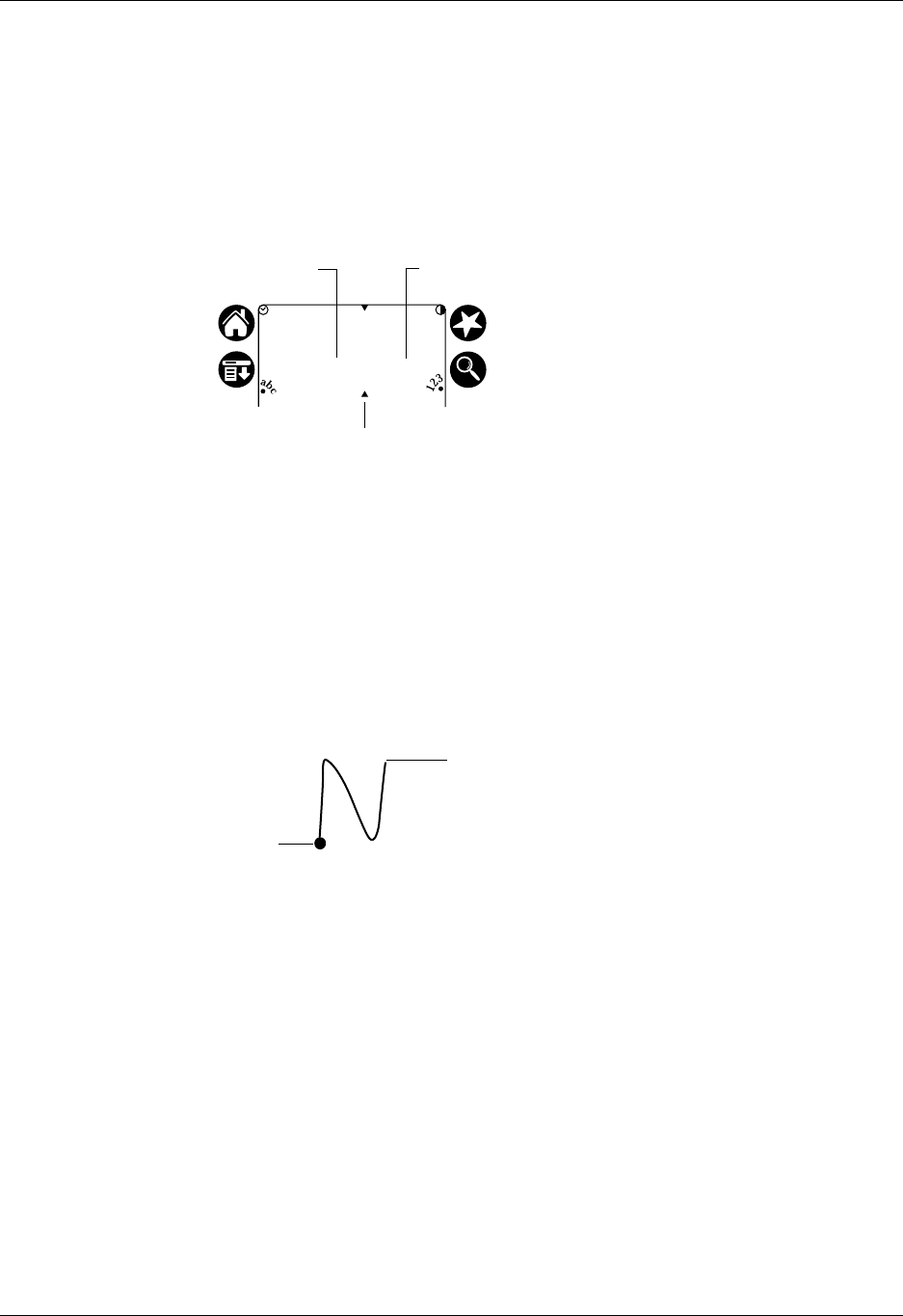
Using Graffiti writing to enter data
19
■ Most characters require only a single stroke. When you lift the stylus from the
Graffiti writing area, your handheld recognizes and displays the text character
immediately. To accomplish single strokes, some Graffiti strokes are portions of
the regular alphabet equivalents.
■ The Graffiti writing area is divided into two parts: one for writing the letters of
the alphabet and one for writing numbers. The small marks at the top and
bottom of the Graffiti writing area indicate the two areas.
To write Graffiti letters:
1. Tap the screen where you want your text to go.
You need to tap above the Graffiti writing area, and must see a blinking cursor
before you write the text.
2. Use the tables on the following pages to find the stroke shape for the letter you
want to create. For example, the stroke shown below creates the letter “n.”
There are two different stroke shapes available for some letters. For these letters,
choose the one that’s easiest for you.
As you’ll see later, you use the same shape to create both the uppercase and
lowercase version of a letter.
3. Position the stylus in the left-hand side of the Graffiti writing area.
4. Start your stroke at the heavy dot and draw the stroke shape as it appears in the
tables.
5. Lift the stylus from the screen at the end of the stroke shape.
That’s all there is to it! When you lift the stylus from the screen, your handheld
recognizes your stroke immediately and prints the letter at the insertion point on
the screen.
As soon as you lift the stylus from the screen, you can begin the stroke for the next
character you want to write.
Write letters here Write numbers here
Division marks
Start stroke
at heavy dot
Lift stylus
here