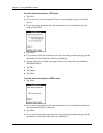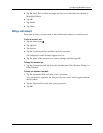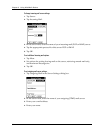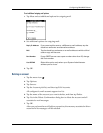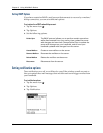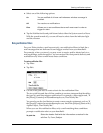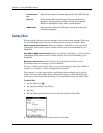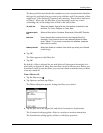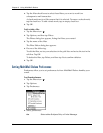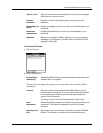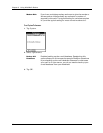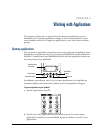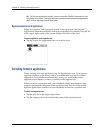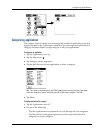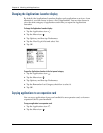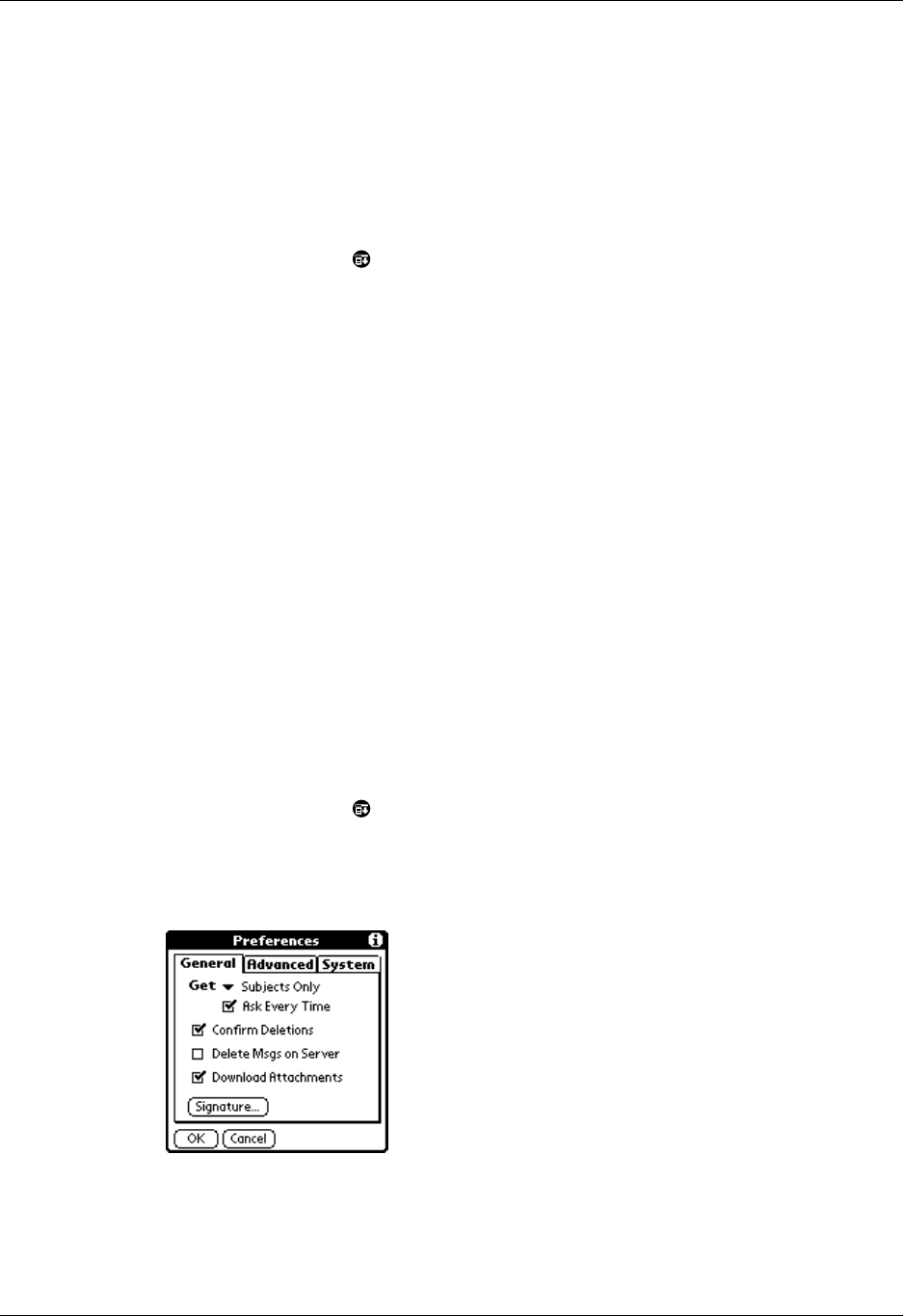
Chapter 5 Using MultiMail
®
Deluxe
70
4. Tap the filter check boxes to select those filters you want to work for a
subsequent e-mail transaction.
A check mark next to a filter means that it is selected. To remove a check mark,
tap the check box. To add a check mark, tap an empty check box.
5. Tap OK.
To edit or delete a filter:
1. Tap the Menu icon .
2. Tap Options, and then tap Filters.
The Filters dialog box appears, listing the filters you created.
3. Tap the name of the filter.
The Filter Editor dialog box appears.
4. Do one of the following:
To edit the filter, revise your selections in the pick lists and revise the text in the
edit line. Tap OK.
To delete the filter, tap Delete, and then tap Yes to confirm deletion.
5. Tap OK.
Setting MultiMail Deluxe Preferences
Preferences allow you to set preferences for how MultiMail Deluxe handles your
e-mail.
To set General preferences:
1. Tap the Menu icon .
2. Tap Options.
3. Tap Preferences.
4. Select preferences:
Get
Select either Subjects Only or Entire Message.