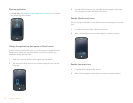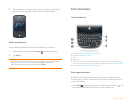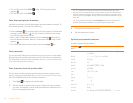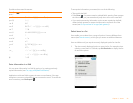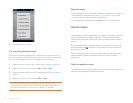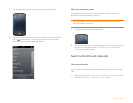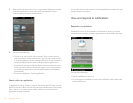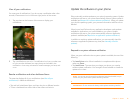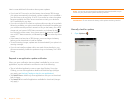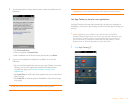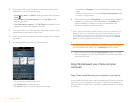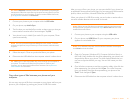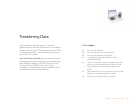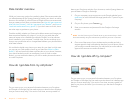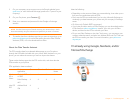34 Chapter 2 : Basics
Here is some additional information about system updates:
• If you have Wi-Fi turned on and the battery has at least a 30% charge,
your phone automatically downloads a system update if one is available—
you don’t have to do anything. If Wi-Fi is not turned on when the update
becomes available, the Palm servers continue to check your device for
Wi-Fi availability for two days.
• If you do not have Wi-Fi turned on anytime within two days of an update’s
becoming available, your phone automatically downloads the update over
your wireless service provider’s network as long as the battery has a 30%
charge and you have an EvDO data connection, as indicated by the
icon at the top of the screen. Your phone cannot download an update
over a 1xRTT data connection, as indicated by the icon at the top of the
screen.
• If the battery has less than a 30% charge, you must charge the battery
before you can download or install an update.
• To avoid roaming charges, updates are not downloaded if your phone is in
roaming coverage.
• If you do not install an update within one week of downloading it, your
phone automatically installs the update as long as the battery has a 30%
charge.
Respond to an application update notification
When you get a notification that an update is available for one or more
applications, tap the notification and then do one of the following:
• Tap an individual application name to open App Catalog. From App
Catalog, you can view application details and install that app (charges
may apply; see Use App Catalog to shop for new applications).
• Ta p Install Free to install only those applications that you can download
free of charge.
• Ta p Install All to install all applications available for download (charges
may apply).
NOTE You can use your phone while updates are being downloaded, but you
cannot use your phone while updates are being installed.
IMPORTANT Do not remove the battery while updates are being installed.
Manually check for updates
1 Open Updates .