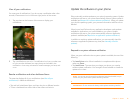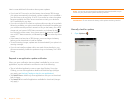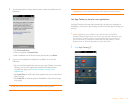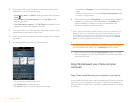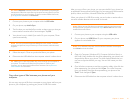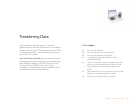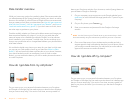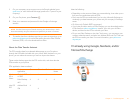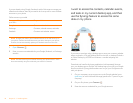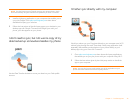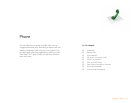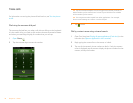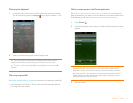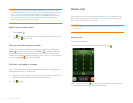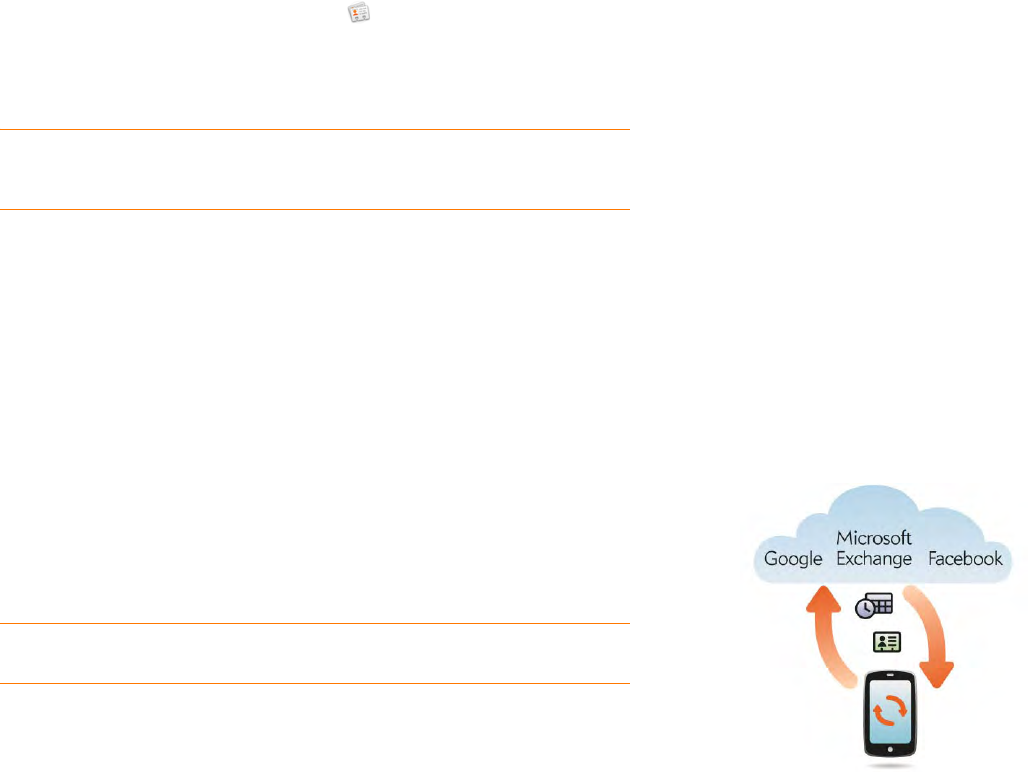
Chapter 3 : Transferring Data 41
1 On your computer, set up an account on the Google website (go to
gmail.com) or with Microsoft Exchange (speak to an IT person at your
company).
2 On your Pre phone, open Contacts .
3 Enter your username and password for the Google or Exchange
account.
NOTE You don’t have to go to Calendar to set up your account there—that’s
done automatically using the username and password you enter in Contacts.
4 To transfer data from a desktop app that you want to stop using, go to
palm.com/migrate-pre for more information about the Data Transfer
Assistant (DTA)—it’s a free download from Palm.
About the Data Transfer Assistant
The DTA transfers data from selected desktop apps to your Pre phone
through the USB cable included with your phone. After the data is on your
phone, you can select the account you want to import the data to.
These are the desktop apps that the DTA works with, and what data the
DTA transfers to your phone:
Note the following:
• Depending on the amount of data you are transferring, it can take up to a
few hours to transfer data with the DTA.
• Don’t use the DTA to transfer data if you’re using Microsoft Exchange to
wirelessly sync data between your phone and your company’s Exchange
server.
• On Vista, only Outlook 2007 is supported.
• If you have an earlier version of Palm Desktop, you can download version
6.2 for free from palm.com/desktop. Install it, sync with your old Palm
device, and then use the DTA to transfer your data.
• Do you use Palm Desktop on the Mac? don’t worry, you can export your
contacts, calendar events, and tasks into Address Book and iCal. Then use
the DTA to transfer your data. For more information, go to palm.com/
migrate-pre.
I’m already using Google, Facebook, and/or
Microsoft Exchange
DTA: application data transferred
Desktop
application
Contacts Calendar Tasks Memos/
Notes
Windows
XP or
Vista
®
Outlook 2003
or 2007
4444
Palm Desktop
v6.2
4444
Mac OS
10.5
Address Book 4
iCal 4