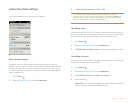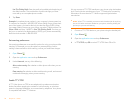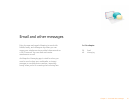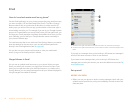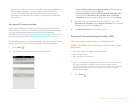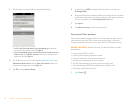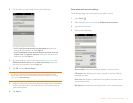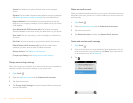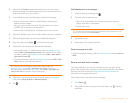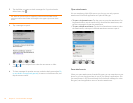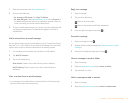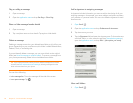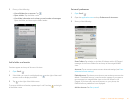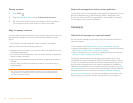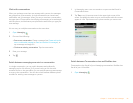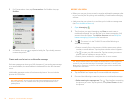Chapter 5 : Email and other messages 63
4 (Optional) Tap From to change the email account you are using to
send the message. This option appears only if you have more than one
email account set up on your phone.
5 In the To field, do one of the following to address the message:
• Enter a contact name, initials, or email address. Tap the email
address when it appears.
• Tap to open the full contact list. Tap the contact you want, or
enter a name or address to narrow the list.
• Enter the full email address for a recipient who is not a contact.
6 (Optional) Tap To to open the Cc and Bcc fields, and enter an address.
7 (Optional) Repeat steps 5 and 6 to enter additional addresses.
8 Enter the subject, press Enter , and enter the body text.
9 (Optional) To format body text, do one of the following:
• To enter bold, italic, or underlined text, open the application menu
and tap Edit > [the option you want]. Enter the text. To turn off the
formatting, open the application menu and tap Edit > [the option
you want to turn off].
• To enter colored text, open the application menu and tap Edit > Te x t
Color. Tap the color and enter the text.
10 (Optional) To set the priority for the message, open the application
menu and tap High priority or Normal priority.
11 Tap .
Add attachments to a message
1 While composing a message, tap .
2 To locate a file, do the following:
• Tap an icon at the bottom of the screen to search for pictures,
videos, music files, or documents.
• Enter the file name.
3 Tap the file na me.
4 Repeat steps 1–3 to attach other files.
Save a message as a draft
• While composing a message, open the application menu and tap Save as
draft.
Receive and read email messages
The Email application synchronizes messages anytime you open a mail
folder. It also synchronizes messages on an automatic schedule—the default
interval is every 30 minutes (see Enter advanced account settings for
information on changing the interval).
Follow these steps to manually retrieve messages.
1 Open Email .
2 If the folders for the account you want are hidden, tap to display
the folders.
TIP To format text you’ve already entered, select the text, open the
application menu, and tap Edit > [the option you want]. To turn off a
formatting option, open the application menu and tap Edit > [the option you
want to turn off]. For text color, tap the black square.
TIP To take a new picture to send as an attachment, tap the photo icon at the
bottom of the screen and tap New Photo.