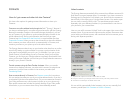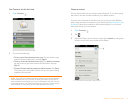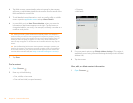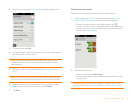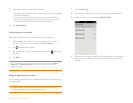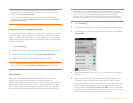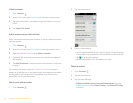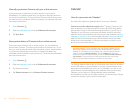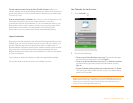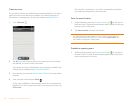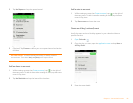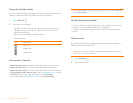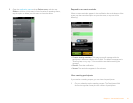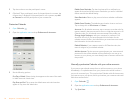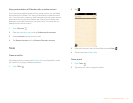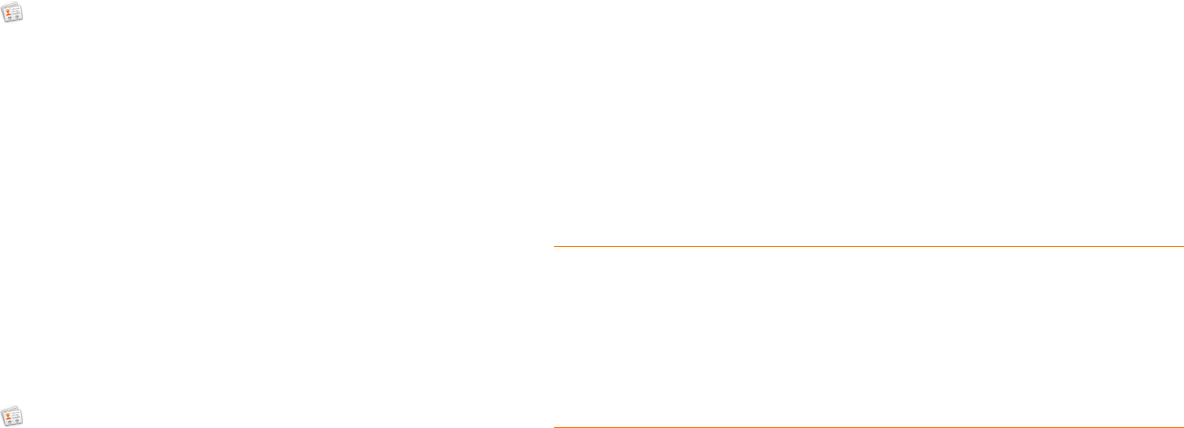
86 Chapter 6 : Personal information
Manually synchronize Contacts with your online accounts
If you want to get contacts from an online account on your phone
immediately—or upload contacts from your phone to the online account—
you can do a manual sync. This synchronizes Contacts with all the accounts
you have set up on your phone, and it synchronizes your calendar and email
with those accounts also.
1 Open Contacts .
2 Open the application menu and tap Preferences & Accounts.
3 Ta p Sync Now.
Stop synchronization of Contacts with an online account
If you synchronize contacts with an online account, you can delete the
account from Contacts. This stops synchronization of contacts only—if you
also sync email or calendar events with that online account, those continue
to synchronize. Deleting the account from Contacts also deletes any
associated contact entries from your phone only. The entries are not deleted
from the online account.
1 Open Contacts .
2 Open the application menu and tap Preferences & Accounts.
3 Tap the account name.
4 Ta p Remove Account and tap Remove Contact Account.
Calendar
How do I get events into Calendar?
You have a few options for getting events to show up in Calendar:
Connect to an online calendar through the Palm
®
Synergy™ feature: If you
have a calendar in an online account that works with the Synergy feature
(for example, Google or Microsoft Exchange ActiveSync), you can set up
Calendar on your phone to synchronize and display events in the online
calendar. Set up synchronization the first time you open Calendar (see Use
Calendar for the first time), or anytime after that (see Customize Calendar).
After you set up the connection to the online calendar, events you enter
online show up automatically in Calendar, and events you enter on your
phone sync to the online account.
The Synergy feature makes it easy to synchronize other data from an online
account. By setting up synchronization in one app, synchronization of the
other apps is automatically set up for you. For example, if you set up your
Gmail account in Email before you set up Calendar, when you first open
Calendar, you find that your Google calendar events are already
downloaded. And when you first open Contacts, you find that your Google
contacts are already in your phone’s Contacts app.
DID YOU KNOW? If you synchronize with your Google calendar, you can
add Google Weather to the calendar on your desktop and have it appear in
Calendar on your phone. On your desktop, log in to your Google Calendar
account and open Calendar Settings. Click the General tab, enter your
location, and click the temperature unit you want in Show weather based on
my locations. The next time your phone synchronizes with your Google
account, Google Weather appears in Calendar on your phone.