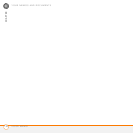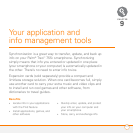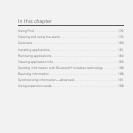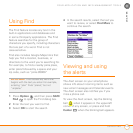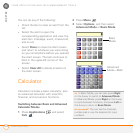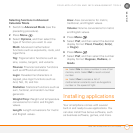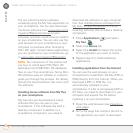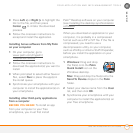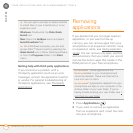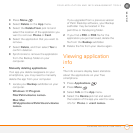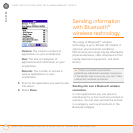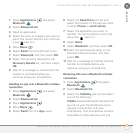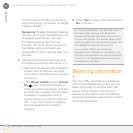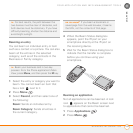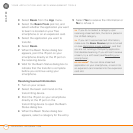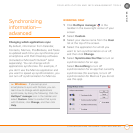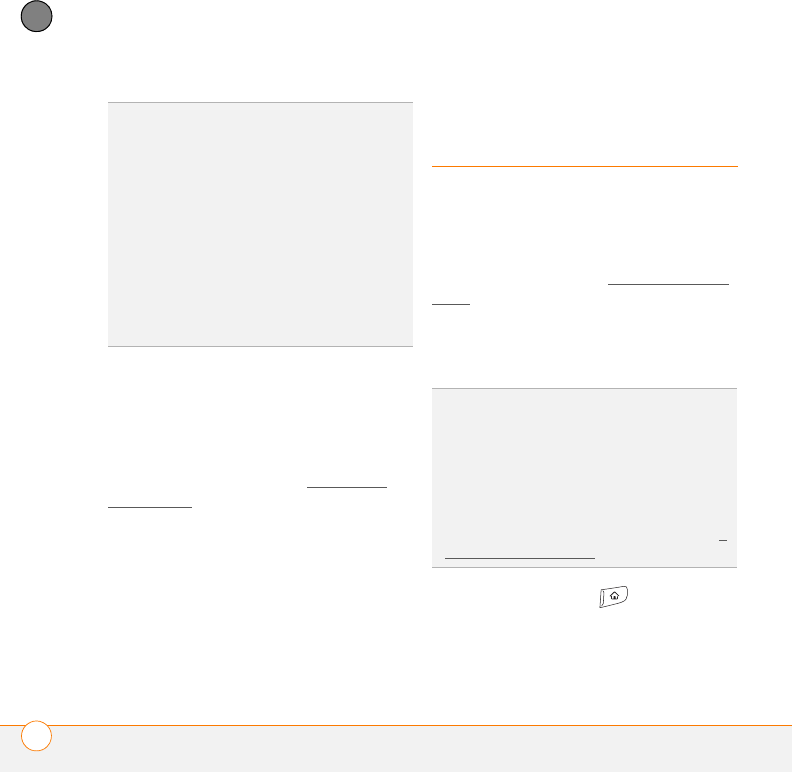
YOUR APPLICATION AND INFO MANAGEMENT TOOLS
REMOVING APPLICATIONS
184
9
CHAPTER
Getting help with third-party applications
If you encounter a problem with a
third-party application (such as an error
message), contact the application’s author
or vendor. For general troubleshooting of
third-party applications, see Third-party
applications.
Removing
applications
If you decide that you no longer need an
application, or you want to free up
memory, you can remove apps from your
smartphone or an expansion card (for more
on expansion cards, see U
sing expansion
cards). You can remove only apps, patches,
and extensions that you install; you cannot
remove the built-in apps that reside in the
ROM portion of your Treo smartphone.
1 Press Applications .
2 If you want to remove an application
from an expansion card, insert the card
into your smartphone.
TIP
You can open a window to select whether
to install files on your smartphone or on an
expansion card.
Windows: Double-click the Palm Quick
Install icon.
Mac: Open the HotSync menu and select
Install Handheld files.
TIP
On a Windows computer, you can also
access Palm™ Quick Install by selecting the
Quick Install icon in Palm
®
Desktop software
or from the Programs folder in the Start
menu.
DID
YOU
KNOW
?
Some applications are
factory-installed on your smartphone and
cannot be deleted. These are listed with a
Lock icon next to them.
DID
YOU
KNOW
?
Applications deleted from your
smartphone are kept on your computer in the
Archive folder of your user folder. If you’re
having trouble locating your user folder, see I
can’t find my user folder.