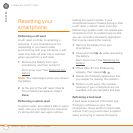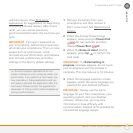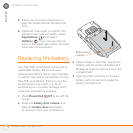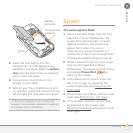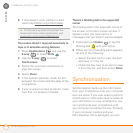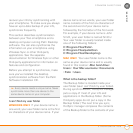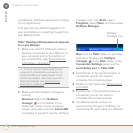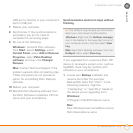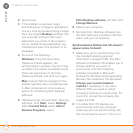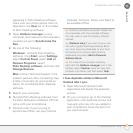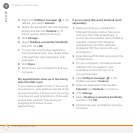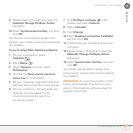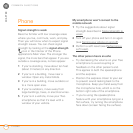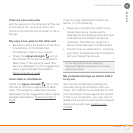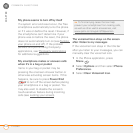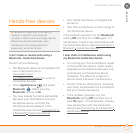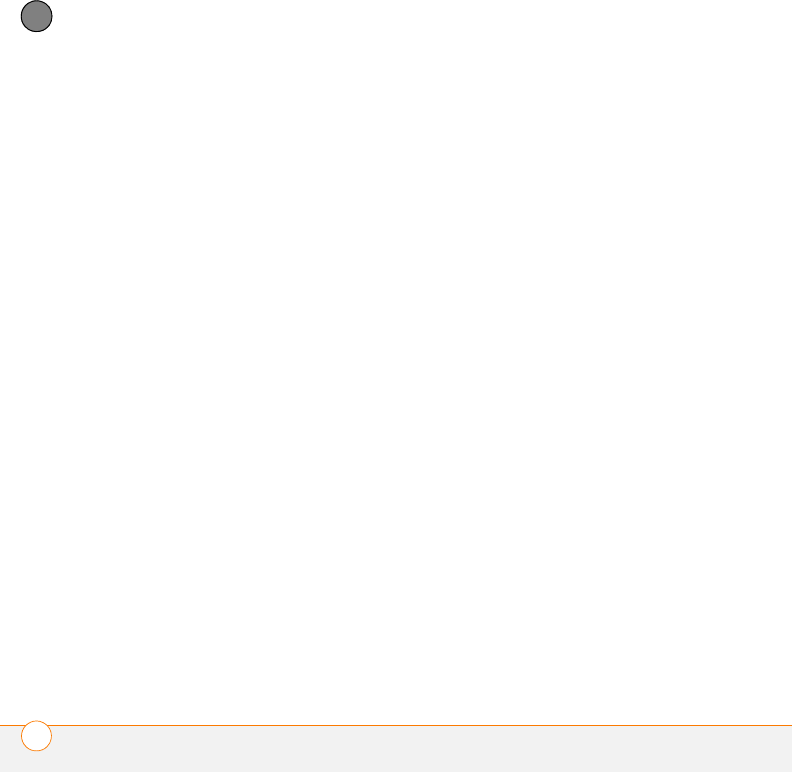
COMMON QUESTIONS
SYNCHRONIZATION
236
11
CHAPTER
2 Synchronize.
3 If the problem is resolved, begin
reinstalling your third-party applications
one at a time by double-clicking a single
file in the original Backup subfolder that
you renamed, and sync after each
application you install. If the problem
recurs, delete the last application you
installed and report the problem to its
developer.
4 Do one of the following:
Windows: If the Windows New
Hardware Wizard appears, the
synchronization process may be timing
out before the wizard completes its job.
Follow all instructions in the New
Hardware Wizard, and then sync again.
Mac: Contact Technical Support if the
problem persists after completing step
3. Mac computers do not provide an
option for uninstalling Palm Desktop
software.
5 (Windows only) Uninstall Palm Desktop
software. Click Start, select Settings,
select Control Panel, select Add or
Remove Programs, select
Palm Desktop software, and then click
Change/Remove.
6 Reboot your computer.
7 Reinstall Palm Desktop software from
the Palm Software Installation CD that
came with your smartphone.
Synchronization finishes but info doesn’t
appear where it should
1 Make sure you’re synchronizing with
the intended desktop personal
information manager (PIM). The Palm
Software Installation CD enables you to
choose whether you want to
synchronize with Palm Desktop
software (included) or Microsoft
Outlook for Windows (sold separately).
Reinsert the installation CD and select
Change your synchronization
method if necessary. If you use a
different PIM, you need to install
third-party software to synchronize. For
more info, consult the company that
makes the PIM.
2 If multiple Palm OS devices are
synchronizing with your computer,
make sure you are synchronizing with
the correct device name. If info is not