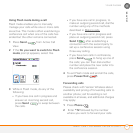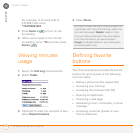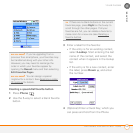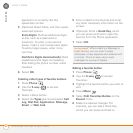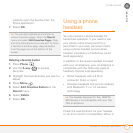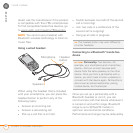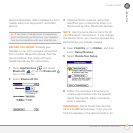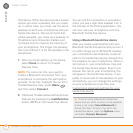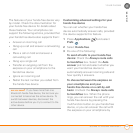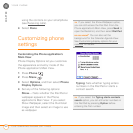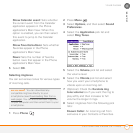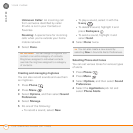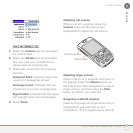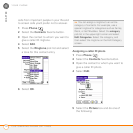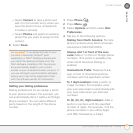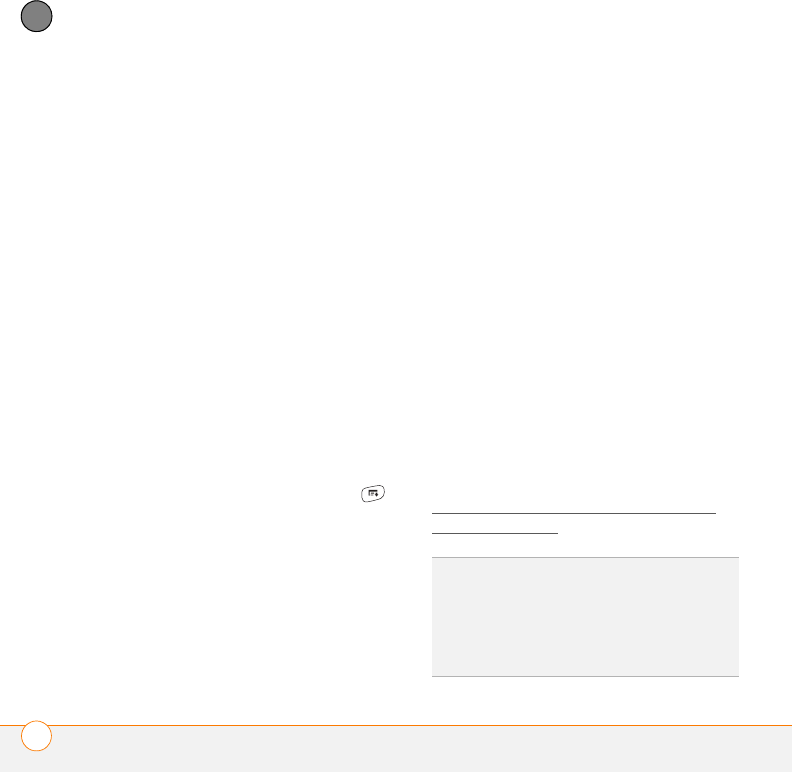
YOUR PHONE
USING A PHONE HEADSET
64
3
CHAPTER
that device. Other devices provide a screen
where you enter a passkey that you make
up. In either case, you must use the same
passkey on both your smartphone and your
hands-free device. We recommend that
where possible, you make up a passkey of
16 alphanumeric characters (letters and
numerals only) to improve the security of
your smartphone. The longer the passkey,
the more difficult it is for the passkey to be
deciphered.
7 After you finish setting up the device,
select Done to return to Trusted
Devices View.
NOTE For some car kits, you need to
initiate a Bluetooth connection from your
smartphone to complete the partnership
process. To do this, highlight the car kit in
Trusted Devices View, press Menu ,
and then select Connect.
8 (Optional) Enable advanced hands-free
features by pressing the multifunction
button (MFB) on the hands-free device.
You can tell the connection is successful
when you see a light blue headset icon in
the title bar of the Phone application. You
can now use your smartphone with the
Bluetooth hands-free device.
Using a Bluetooth hands-free device
After you create a partnership with your
Bluetooth hands-free device and you turn it
on within range (up to 30 feet/10 meters),
your smartphone automatically routes all
calls to the hands-free device instead of to
the earpiece on your smartphone. When a
call comes in, your smartphone rings and
the hands-free device beeps. Even if you
answer the call on your smartphone, the
call goes to the hands-free device. If you
prefer to route calls to the earpiece on your
smartphone, you can change the settings
on your smartphone to do this; see
Customizing advanced settings for your
hands-free device.
TIP
If you’re using a Bluetooth hands-free
device and you want to return to the earpiece
during a call, select Cancel Bluetooth in
Active Call View. To return the call to the
hands-free device, open the Options menu
and select Connect Bluetooth.