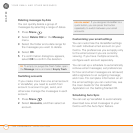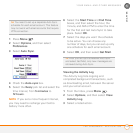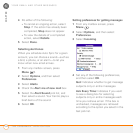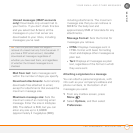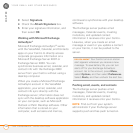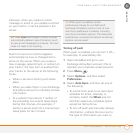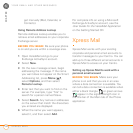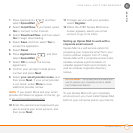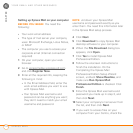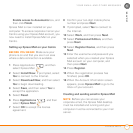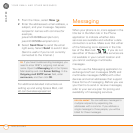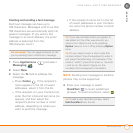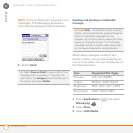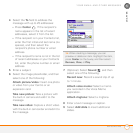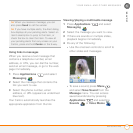YOUR EMAIL AND OTHER MESSAGES
XPRESS MAIL
110
5
CHAPTER
Setting up Xpress Mail on your computer
BEFORE YOU BEGIN You need the
following:
• Your work email address
• The type of mail server your company
uses: Microsoft Exchange, Lotus Notes,
or IMAP
• The computer you use to access your
corporate email (Internet connection
required)
1 On your computer, open your web
browser.
2 Go to x
pressmailpe.wireless.att.com
and click Register Now.
3 Enter all the required info, keeping the
following in mind:
• In the Email Address field, enter the
work email address you want to use
with Xpress Mail.
• Your Xpress Mail username and
password can be anything you want;
they don’t need to match your email
username and password.
NOTE Jot down your Xpress Mail
username and password exactly as you
enter them. You need this information later
in the Xpress Mail setup process.
4 Click Next.
5 Click Download to copy Xpress Mail
desktop software to your computer.
6 When the File Download dialog box
appears, click Open.
7 Click Yes to install Xpress Mail
Professional Edition.
8 Follow the onscreen instructions to
finish the installation. On the
Completing the Xpress Mail
Professional Edition Setup Wizard
screen, uncheck Show Readme, and
make sure Run Xpress Mail
Professional Edition is checked. Click
Finish.
9 Enter the Xpress Mail username and
password you made up in step 3, and
then click Next.
10 Select your company’s mail server from
the list, and then click Next.
11 If you want to access files on your
computer from your Centro, check the