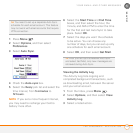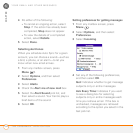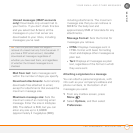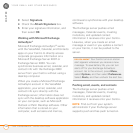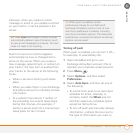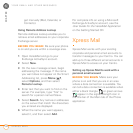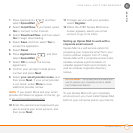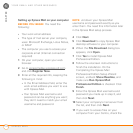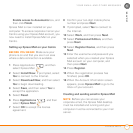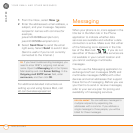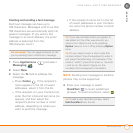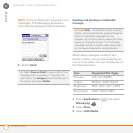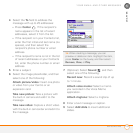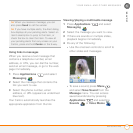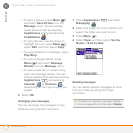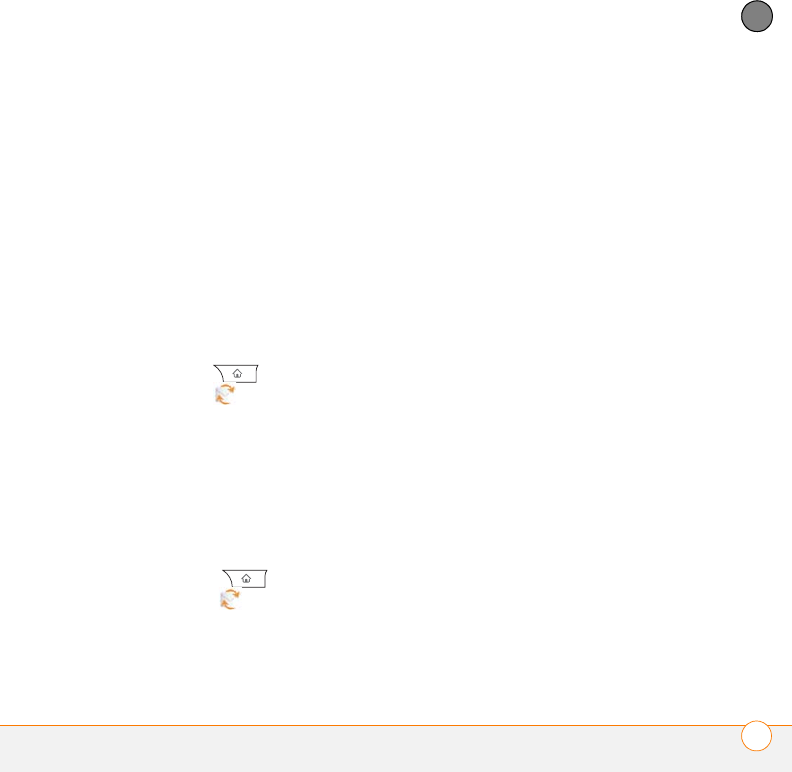
YOUR EMAIL AND OTHER MESSAGES
XPRESS MAIL
111
5
CHAPTER
Enable access to documents box, and
then click Finish.
Xpress Mail is now installed on your
computer. To access corporate mail on your
Centro using your Xpress Mail account, you
now need to install Xpress Mail on your
Centro.
Setting up Xpress Mail on your Centro
BEFORE YOU BEGIN Make sure your
phone is on and that you are in an area
where a data connection is available.
1 Press Applications , and then
select Xpress Mail .
2 Select Install Now. If prompted, select
Yes to connect to the Internet.
3 Select Download Now, and then select
Yes to begin downloading.
4 Select Save, and then select Yes to
accept the application.
5 Select Reset.
6 Press Applications , and then
select Xpress Mail .
7 Select OK to accept the license
agreement.
8 Confirm your ten-digit mobile phone
number and press Next.
9 If prompted, select Yes to connect to
the Internet.
10 Select Work, and then press Next.
11 Select Professional Edition, and then
press Next.
12 Select Register Device, and then press
Next.
13 Enter the username and password you
selected when you created your Xpress
Mail account on your computer, and
then press Next.
14 Press Register.
15 When the registration process has
finished, press OK.
16 When the Account Information screen
appears, press Xpress Mail to go to the
Inbox of your account.
Creating and sending email in Xpress Mail
NOTE Before you can access your
corporate email, the Xpress Mail desktop
must be installed and running and your
computer must be connected to your mail
server.