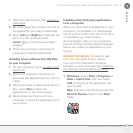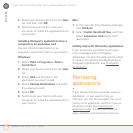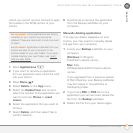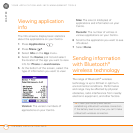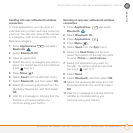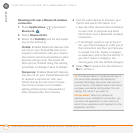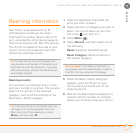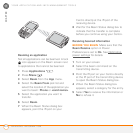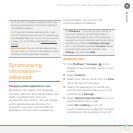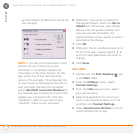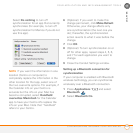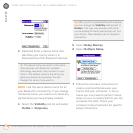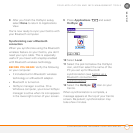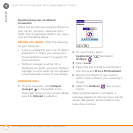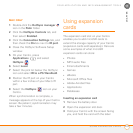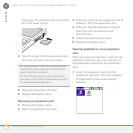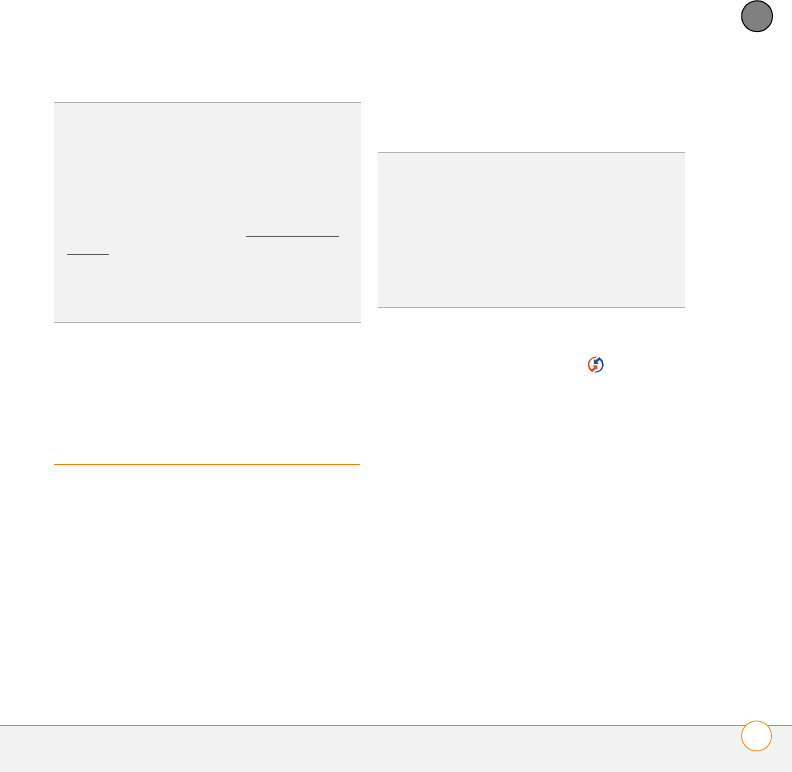
YOUR APPLICATION AND INFO MANAGEMENT TOOLS
SYNCHRONIZING INFORMATION—ADVANCED
223
11
CHAPTER
Synchronizing
information—
advanced
Changing which applications sync
By default, information from Calendar,
Contacts, Memos, Pictures & Videos, and
Tasks is updated each time you
synchronize your Centro. You can change
which applications synchronize. For
example, if you don’t use the Memos
application and you want to speed up
synchronization, you can turn off
synchronization for Memos.
WINDOWS ONLY
1 Click HotSync
®
manager in the
taskbar in the lower-right corner of your
screen.
2 Select Custom.
3 Select your device name from the User
list at the top of the screen.
4 Select the application for which you
want to turn synchronization on or off,
and then click Change.
5 Select Synchronize the files to turn on
synchronization for an app.
Select Do nothing to turn off
synchronization for an app that currently
synchronizes (for example, to turn off
TIP
If you do not select a category when you
receive a beamed item, the item is placed in
the Unfiled category.
TIP
If you can’t receive beamed info, make
sure that you are not running a third-party app
that disables beaming. If you still can’t receive
a beam, try a soft reset (see Resetting your
Centro).
DID
YOU
KNOW
?
You can store a beamed app
on your Centro or send it to an expansion card
inserted into the expansion card slot.
TIP
Windows If you set up your Centro to
sync with Outlook, you can learn how to
change which applications synchronize and
change their synchronization settings by doing
the following: Click the HotSync manager
icon in the taskbar and select Custom. Select
a conduit that syncs with Outlook, click
Change, and then click Help.