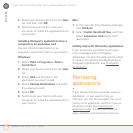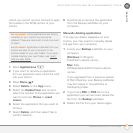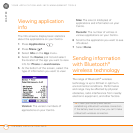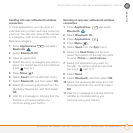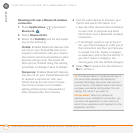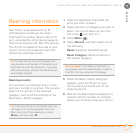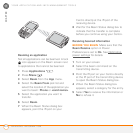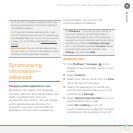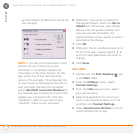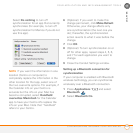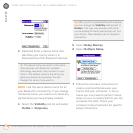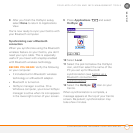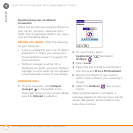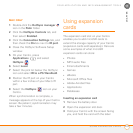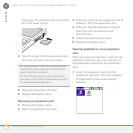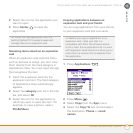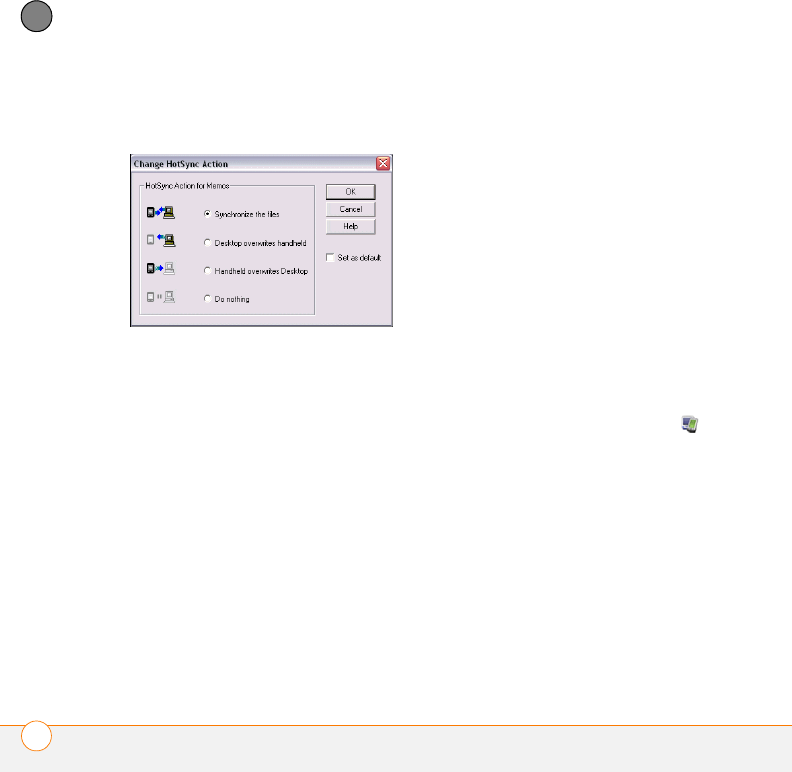
YOUR APPLICATION AND INFO MANAGEMENT TOOLS
SYNCHRONIZING INFORMATION—ADVANCED
224
11
CHAPTER
synchronization for Memos if you do not
use this app).
NOTE If you want the information in one
location (on your Centro or on your
computer) to completely replace the
information in the other location for that
app, select one of the two overwrite
options. For example, if the Calendar info
on your Centro is accurate but the info on
your computer has become corrupted,
select Handheld overwrites Desktop for
the Calendar app to have your Centro info
replace your computer info. Note that
“handheld” refers to your Centro and
“desktop” refers to your computer.
6 (Optional) If you want to make this
change permanent, check the Set as
default box. Otherwise, your change
affects only one synchronization (the
next one you do); thereafter, the
synchronization action reverts to what it
was before the change.
7 Click OK.
8 (Optional) To turn synchronization on or
off for other apps, repeat steps 4, 5, 6,
and 7 for each application you want to
change.
9 Click Done.
MAC ONLY
1 Double-click the Palm Desktop icon
in the Palm folder.
2 From the HotSync menu, select
Conduit Settings.
3 From the User pop-up menu, select
your device name.
4 Select the application for which you
want to turn synchronization on or off,
and then click Conduit Settings.
5 Select Synchronize the files to turn on
synchronization for an app.