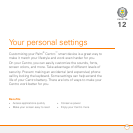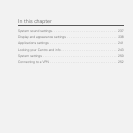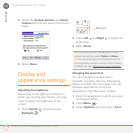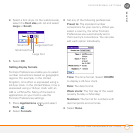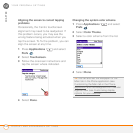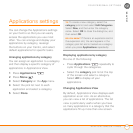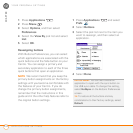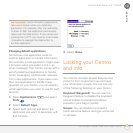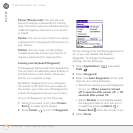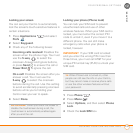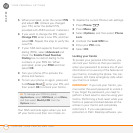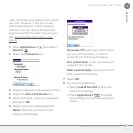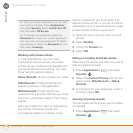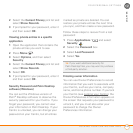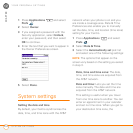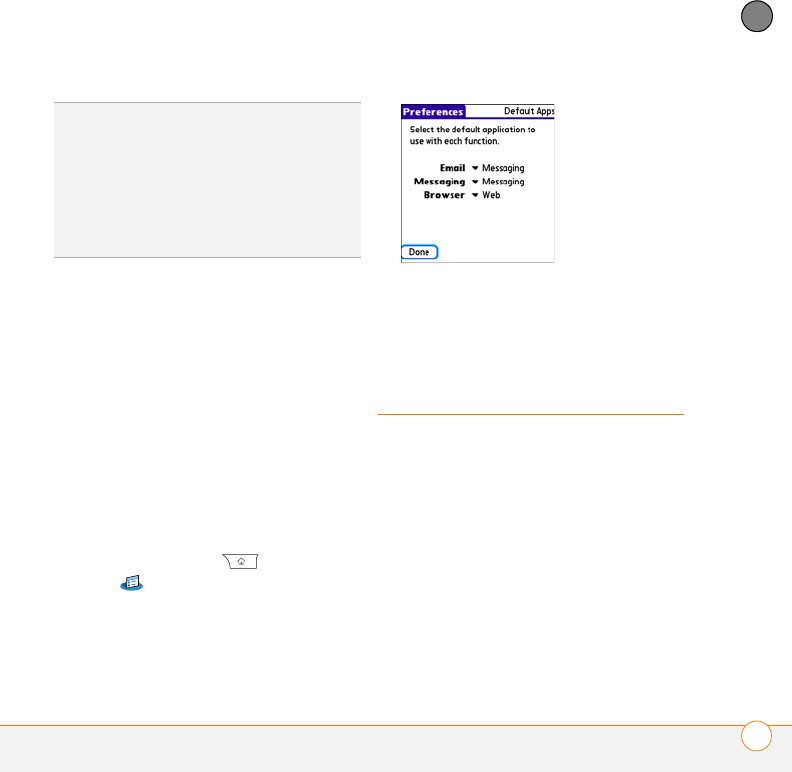
YOUR PERSONAL SETTINGS
LOCKING YOUR CENTRO AND INFO
243
12
CHAPTER
Changing default applications
Sometimes one application looks for
another application to handle information
(for example, a mail application might open
a browser when you select a link in an
email message). Your Centro comes with a
set of predefined applications to handle
email, messaging, and browser requests
from other applications. If you have more
than one application to handle these
requests on your Centro, you can specify
which application you want to use for each
function.
1 Press Applications and select
Prefs .
2 Select Default Apps.
3 Select each pick list and select the
application you want to associate with
that function.
4 Select Done.
Locking your Centro
and info
Your Centro includes several features that
protect it from inadvertent use and keep
your information private. You can lock any
of the following features on your Centro:
Keyboard (Keyguard): You can use the
Keyguard feature to disable the keyboard
and all buttons to prevent accidental
presses in your bag or pocket.
Screen: You can disable the screen’s
touch-sensitive feature during an active call
or call alert.
DID
YOU
KNOW
?
Some third-party applications
take over a button when you install the
application. For example, after you subscribe
to Push to Talk, the application permanently
takes over the Side button. If you cancel your
subscription to PTT, you must do a hard reset
to be able to reassign the Side button to
another application.