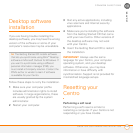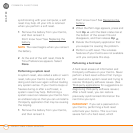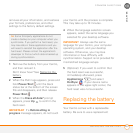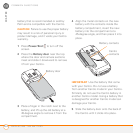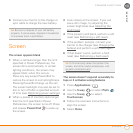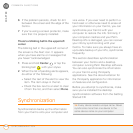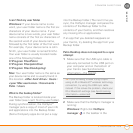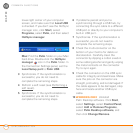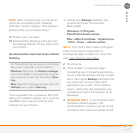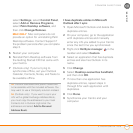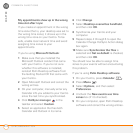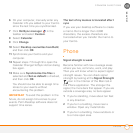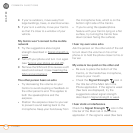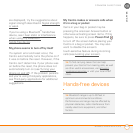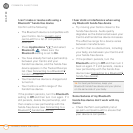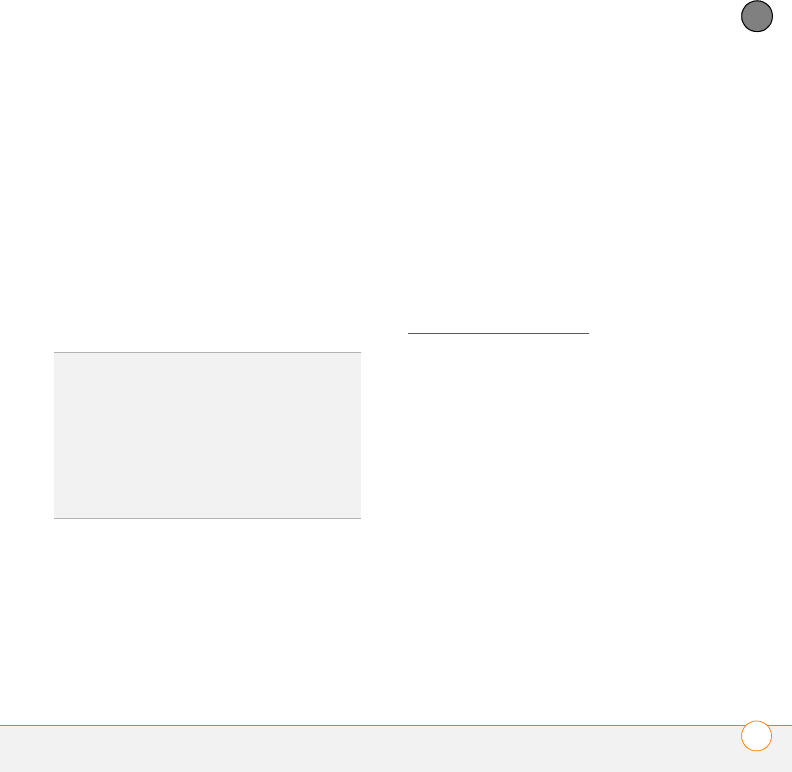
COMMON QUESTIONS
SYNCHRONIZATION
267
13
CHAPTER
NOTE Mac computers do not provide an
option for uninstalling Palm Desktop
software. Contact Support if the problem
persists after you complete step 7.
11 Restart your computer.
12 Reinstall Palm Desktop software from
the Getting Started CD that came with
your Centro.
Synchronization starts but stops without
finishing
If you upgraded from a previous Palm OS
®
device or received a system error, such as
Sys0505, there may be conflicts with
software on your Centro.
1 Locate your Backup subfolder and
rename the folder (for example,
BackupOld).
Windows: C:\Program
Files\Palm\<device name>
Mac: <Mac hard drive> : Applications
: Palm : Users : <device name>
NOTE Can’t find a Palm folder in Program
Files? Then look for a palmOne or
Handspring folder instead. For more info,
see I can’t find my user folder
.
2 Synchronize.
3 If the problem is resolved, begin
reinstalling your third-party applications
one at a time by double-clicking a single
file in the original Backup subfolder that
you renamed, and sync after each
application you install. If the problem
recurs, delete the last application you
installed and report the problem to its
developer.
4
WINDOWS ONLY If the Windows New
Hardware Wizard appears, the
synchronization process may be timing
out before the wizard completes its job.
TIP
The HotSync Log can give you information
about your most recent synchronization.
Windows: Right-click the HotSync manager
icon in the taskbar in the lower-right corner of
your computer screen, and then select View
Log.
Mac: Open Palm Desktop software. From the
HotSync menu, select View Log.