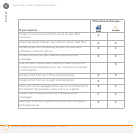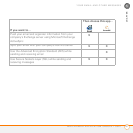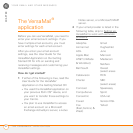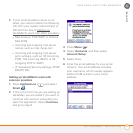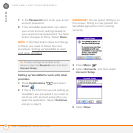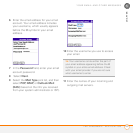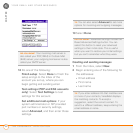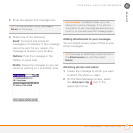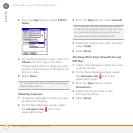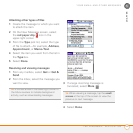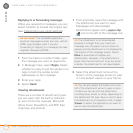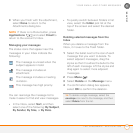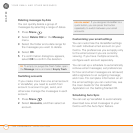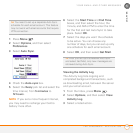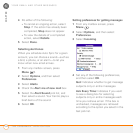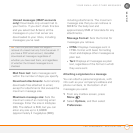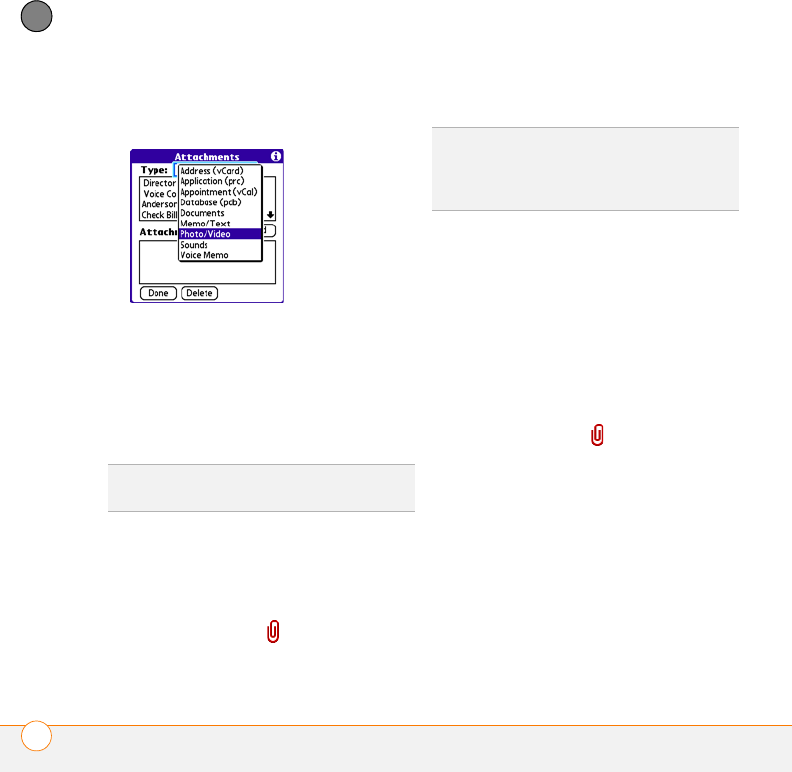
YOUR EMAIL AND OTHER MESSAGES
THE VERSAMAIL
®
APPLICATION
98
5
CHAPTER
3 From the Type pick list, select Photo/
Video.
4 On the Select Media screen, select the
Album pick list to go to the album
containing the photo or video you want,
and then check the box to the left of the
photo or video.
5 Select Done.
.
Attaching ringtones
1 Create the message to which you want
to attach the ringtone.
2 On the New Message screen, select
the red paper clip icon in the
upper-right corner.
3 From the Ty pe pick list, select Sounds.
4 Select the ringtone you want, and then
select Insert.
5 Select Done.
Attaching Word, Excel, PowerPoint, and
PDF files
1 Create the message to which you want
to attach the file.
2 On the New Message screen, select
the red paper clip icon in the
upper-right corner.
3 From the Ty pe pick list, select
Documents.
4 Select the file you want on the
Documents screen.
5 Select Done.
TIP
To attach more than one file to a message,
repeat steps 3 and 4.
TIP
Ringtones that are copy-protected appear
in the Sounds application with a lock icon. You
can use these ringtones on your phone, but
you cannot send them as attachments.