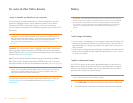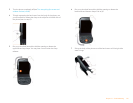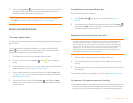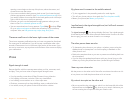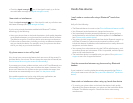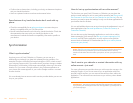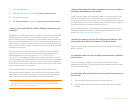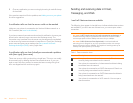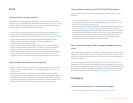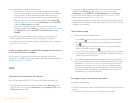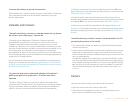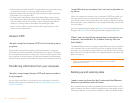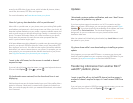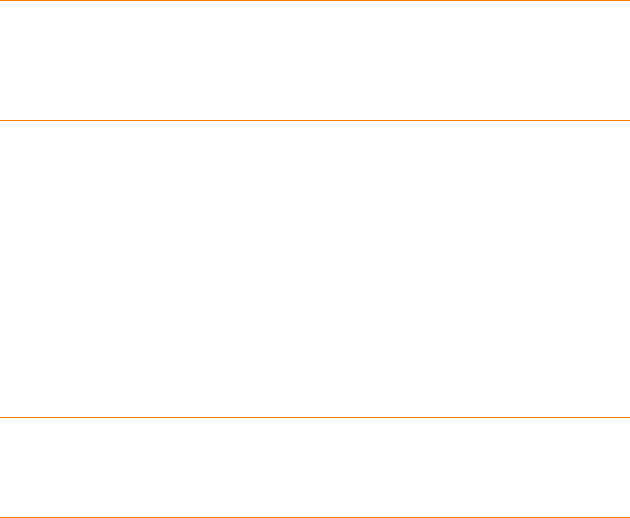
164 Chapter 11 : Troubleshooting
• Confirm that no obstructions, including your body, are between the phone
and your hands-free device.
• Move to a quieter location to reduce environmental noise.
Some features of my hands-free device don’t work with my
phone
• Check the compatibility list at palm.com/support to ensure that your
device is compatible with your Pixi Plus phone.
• Not all hands-free features work with every hands-free device. Check the
documentation that came with your hands-free device or the
manufacturer’s website for feature-compatibility information specific to
your device.
Synchronization
What is synchronization?
Anytime you are in Email, Calendar, or Contacts, you can set up a
relationship to wirelessly sync data with selected service providers—for
example, Google or Microsoft Exchange ActiveSync
®
(EAS—check to see if
your company supports this). Sync means that if you enter, change, or delete
information in one location, the change automatically shows up in the other
location. So if you enter a Google contact in the Contacts application on
your phone, the contact appears in your online Google contacts—no need
to enter it twice.
You must already have an account with a service provider before you can set
it up on your phone.
How do I set up synchronization with an online account?
The first time you open Email, Contacts, or Calendar, you are given the
option to enter settings for one or more online accounts (see Set up email,
Use Contacts for the first time, or Use Calendar for the first time). For any
account, you need to enter the settings in only one of these applications to
synchronize data for all three.
You can add additional accounts at any time using the preferences in any of
these applications (see Set email preferences, Customize Contacts, or
Customize Calendar).
You can also set up the Messaging application to work with an online
instant messaging (IM) account (see Set up an instant messaging (IM)
account), and the Photos application to work with an online pictures
account such as Facebook or Photobucket (see Set up an online pictures
account on your phone).
NOTE See Online accounts available for webOS phones for the current list of
online accounts that synchronize your info and those that do a one-way
transfer of info either from the web to your phone, or from your phone to the
web.
I don’t want to sync calendar or contact information with my
online account—just email
For most online account providers that sync with more than one app—for
example, Google—if you do not want to sync an application with that
provider’s online account, you can remove that account from within the
application. The online account continues to sync with any other related
applications.
IMPORTANT You cannot remove individual Exchange account applications.
If you remove your Exchange account from one application, sync stops with all
your Exchange apps.